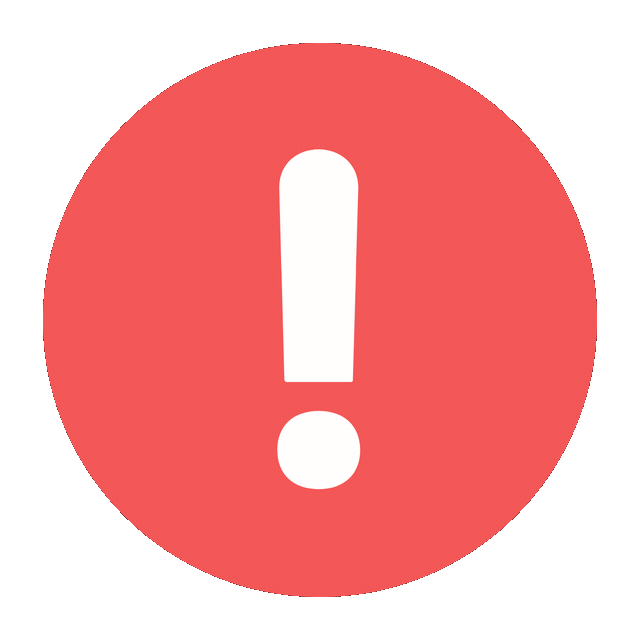Accessing or showing someone’s Instagram password without their explicit permission is unethical and illegal. However, if you are looking to recover your own forgotten Instagram password on an Android device, you can do so through legitimate methods provided by Instagram. Here’s a detailed guide on how to recover your Instagram password on an Android device:
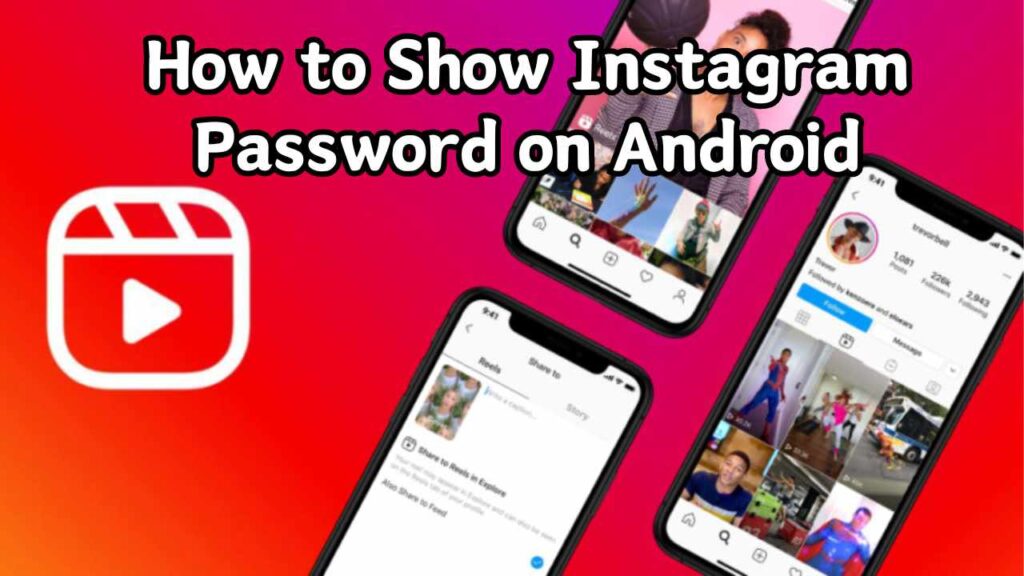
Recovering Your Instagram Password
- Open Instagram App:
- Start by opening the Instagram app on your Android device. If you are not already logged in, you will see the login screen.
- Go to Login Help:
- On the login screen, tap on “Forgot password?” This option is usually located below the login fields for the username and password.
- Select Username or Email:
- You will be prompted to enter your username, email address, or phone number associated with your Instagram account. Choose the method that is most convenient for you. Enter the required information and tap “Next.”
- Verification Options:
- Instagram will then present you with different options to verify your identity. You can choose to receive a verification code via email, SMS, or through Facebook if your Instagram account is linked to it.
- Receive the Verification Code:
- Depending on the method you chose, you will receive a verification code via email or SMS. Check your email inbox or messages for the code.
- Enter the Verification Code:
- Enter the received verification code into the Instagram app. Once the code is verified, you will be prompted to create a new password.
- Set a New Password:
- Create a new password for your Instagram account. Ensure that it is strong and unique. It’s advisable to use a mix of letters, numbers, and special characters to enhance security. Confirm the new password by entering it again.
- Log In with New Password:
- After resetting your password, you can now log in to your Instagram account using the new password.
Using Google Password Manager
Another method to recover your Instagram password is by checking your saved passwords in Google Password Manager, if you use it to save your passwords.
- Open Settings:
- On your Android device, open the “Settings” app.
- Go to Google:
- Scroll down and tap on “Google.”
- Manage Your Google Account:
- Tap on “Manage your Google Account.”
- Security Tab:
- Swipe over to the “Security” tab.
- Password Manager:
- Under the “Signing in to other sites” section, tap on “Password Manager.”
- Search for Instagram:
- In the Password Manager, you can search for “Instagram.” If you have previously saved your Instagram password with Google Password Manager, it will be listed here.
- View Password:
- Tap on Instagram in the list of saved passwords. You may need to enter your device’s PIN or use biometrics to view the password. Once authenticated, you can see your Instagram password.
Using Password Manager Apps
If you use third-party password manager apps like LastPass, Dashlane, or 1Password, you can retrieve your Instagram password through these apps as well.
- Open Password Manager App:
- Open your password manager app on your Android device.
- Search for Instagram:
- Use the search function within the app to locate your saved Instagram credentials.
- View Password:
- Tap on the Instagram entry to view the saved password. You may need to authenticate using your master password or biometrics.
Tips for Managing Your Instagram Password
- Use a Strong Password:
- Always use a strong and unique password for your Instagram account. Avoid using easily guessable information like your name, birthdate, or common words.
- Enable Two-Factor Authentication (2FA):
- Enabling 2FA adds an extra layer of security to your account. Even if someone gets hold of your password, they will also need the second factor (usually a code sent to your phone) to log in.
- Regularly Update Your Password:
- It’s good practice to change your password periodically. This reduces the risk of your account being compromised.
- Be Cautious of Phishing Scams:
- Be wary of emails, messages, or websites that ask for your Instagram credentials. Always verify the source before entering your password.
- Use a Password Manager:
- A password manager can help you create, store, and manage strong passwords for all your accounts. It eliminates the need to remember multiple passwords.
- Monitor Account Activity:
- Regularly check the activity on your Instagram account. If you notice any unusual activity, change your password immediately and review your account’s security settings.
Conclusion
Recovering your Instagram password on an Android device is straightforward if you follow the steps outlined above. Using Instagram’s built-in recovery options, Google Password Manager, or third-party password manager apps, you can regain access to your account securely. Remember to maintain strong security practices to protect your Instagram account and personal information from unauthorized access.