To search for images from your phone gallery, you can use various methods, depending on your phone’s operating system, whether you’re using an Android device or an iPhone. The process may slightly differ depending on the phone model and the app you are using, but the following sections will cover both manual and AI-driven approaches to searching images on your phone. In this comprehensive guide, we’ll explain how to search through your phone’s photo gallery, use built-in features, and explore third-party apps that can simplify the process.
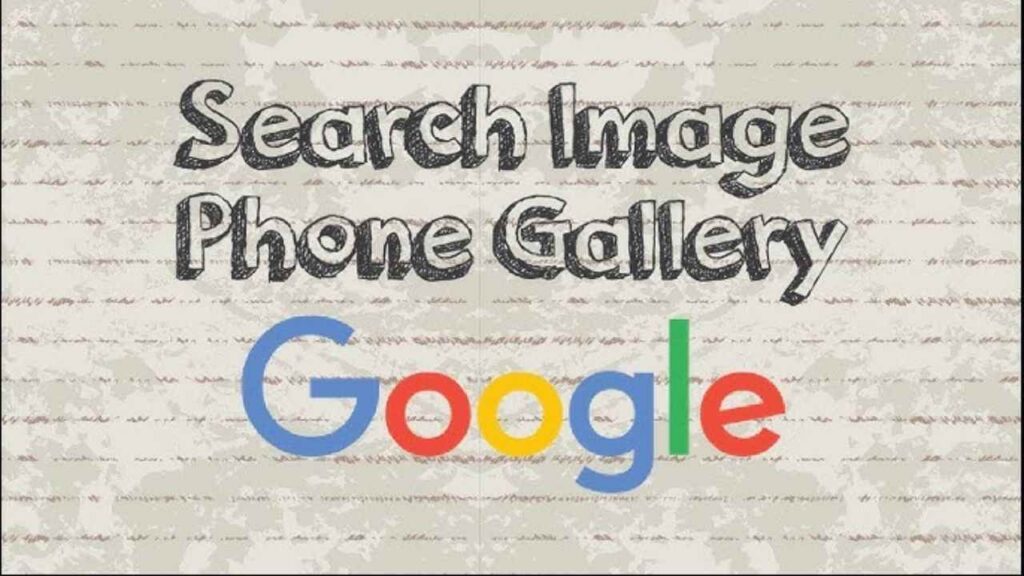
1. Manual Searching by Browsing the Gallery
Android
- Opening the Gallery App: Most Android phones come with a pre-installed gallery app. You can find this app by navigating to your home screen or the app drawer and locating the “Gallery” or “Photos” icon.
- Navigating Folders: Once you’re inside the gallery, the images are typically sorted into folders. Common folders include:
- Camera (photos taken with your phone)
- Screenshots
- WhatsApp Images (if you use WhatsApp)
- Downloads (images saved from the web)
- Scrolling Through Images: You can scroll through these folders to manually find images. The photos are generally organized by date, making it easier to find a specific photo based on when it was taken.
iPhone (iOS)
- Opening the Photos App: On an iPhone, the default photo app is called “Photos.” You can open this by tapping on its icon, typically found on your home screen.
- Using Albums: The Photos app sorts images into albums. Some common albums include:
- Camera Roll
- Favorites (if you have marked any photos as favorites)
- Screenshots
- Recently Deleted
- Manual Browsing: Like on Android, you can scroll through these albums, which are organized by date.
2. Using Search Functions Within Your Gallery
Android
- Search Bar: Many modern Android gallery apps come with a search function. To use this, open your Gallery app and locate the search icon (usually a magnifying glass).
- Keywords: You can type keywords related to the image. For example, if you’re looking for a photo of a beach, typing “beach” will bring up all images that the AI in the gallery app recognizes as containing a beach.
- Face Recognition: Some Android phones (such as Google Pixel and Samsung Galaxy models) have AI that automatically detects faces in images. You can search for images of specific people by typing their names if you’ve labeled them in your gallery or if the app has grouped similar faces together.
iPhone (iOS)
- Search Tab: In the Photos app on an iPhone, there is a search feature that can be accessed by tapping the “Search” icon at the bottom of the screen.
- People and Places: The iPhone Photos app uses AI to identify people and places. You can search for images of a particular person if the app has grouped photos of them together. Similarly, you can search by location if location data (from GPS) is embedded in the image.
- Categories and Keywords: Like Android, iPhone’s Photos app can recognize objects, animals, and scenes. Searching for keywords like “dog,” “car,” “mountain,” or even abstract terms like “sunset” or “food” will display relevant images.
3. Organizing Images with Tags and Albums
Creating Albums and Folders
If you take a lot of photos, organizing them into albums or folders can save you a lot of time when searching later.
- Android: Open the Gallery app, select the images you want to organize, and then create a new folder or album by tapping the options menu (three dots or lines).
- iPhone: In the Photos app, you can tap the “+” icon to create new albums and move images into them. Albums are particularly helpful when organizing pictures by event, location, or subject.
Adding Tags or Labels
Some advanced gallery apps or third-party photo management apps allow you to add tags or labels to images. By tagging images, you can search for them more easily.
- Third-Party Apps: Apps like Google Photos (available on both Android and iPhone) allow you to add descriptions and tags to your images, making it easier to search for them later.
4. Using Google Photos for Image Search
One of the most powerful tools for searching images on your phone is Google Photos, a cloud-based photo storage app with advanced AI features. It’s available for both Android and iOS users.
Setting Up Google Photos
- Download and Install: If you don’t have Google Photos, you can download it from the Play Store (for Android) or App Store (for iPhone).
- Backup and Sync: When setting up Google Photos, you’ll have the option to back up your images to the cloud. This ensures that your images are safely stored and accessible from any device.
Searching in Google Photos
Google Photos is known for its incredibly efficient search feature:
- Objects and Scenes: You can search for virtually anything that Google Photos recognizes in your images. For example, typing “birthday” will show images of cakes, balloons, and parties.
- Places: If your photos have location data, you can search by city or place name.
- Face Grouping: Google Photos automatically groups faces and allows you to name people. By searching for a name, you can find all images containing that person.
- Text Search: One unique feature of Google Photos is its ability to recognize text in images. For example, if you took a picture of a sign or a document, you can search for the words in that image.
5. Using Apple’s Spotlight Search
For iPhone users, Apple’s built-in Spotlight Search allows you to find images from your gallery directly from the home screen.
Steps:
- Swipe down from the center of the home screen to access Spotlight Search.
- Type a keyword related to the photo you’re looking for (e.g., “beach,” “John’s birthday,” “Paris”).
- Spotlight will search your photos, along with other content on your phone, such as apps, emails, and messages.
Spotlight is particularly handy because it indexes your images and allows for easy access without opening the Photos app.
6. Using Voice Assistants to Search Photos
Google Assistant (Android)
- Activating: Say “Hey Google” or press the home button (depending on your phone) to activate Google Assistant.
- Voice Commands: You can ask Google Assistant to show specific types of photos by saying something like, “Show me my photos of beaches” or “Find pictures of my dog.” The Assistant will search your gallery or Google Photos library to find relevant images.
Siri (iPhone)
- Activating: You can activate Siri by saying “Hey Siri” or holding the side button.
- Voice Commands: You can ask Siri to find photos based on location, date, or object. For instance, saying “Show me photos from last summer” or “Find pictures of mountains” will prompt Siri to search your gallery for relevant images.
7. Using Third-Party Apps for Enhanced Searching
In addition to the built-in gallery apps, several third-party apps offer advanced features for searching and organizing your photos:
- Google Photos: As mentioned, this is one of the most powerful tools available.
- Amazon Photos: Similar to Google Photos, Amazon Photos offers cloud storage and AI-driven search functions.
- Microsoft OneDrive: If you store your images on OneDrive, it also has a robust search feature.
8. AI and Image Recognition Technology
AI plays a significant role in photo organization and search capabilities on modern smartphones. Both Android and iPhone galleries are integrated with machine learning algorithms that automatically categorize and index images based on objects, faces, locations, and even emotions.
- Object Recognition: Modern photo apps can detect various objects like cars, trees, people, and even more complex categories like smiles or sunsets.
- Face Recognition: This feature, available in apps like Google Photos and Apple Photos, allows the phone to recognize and group photos of the same person.
- Scene Recognition: AI in photo apps can recognize scenes like beaches, mountains, or parties.
Conclusion
Searching images on your phone is easier than ever, thanks to built-in search functions, AI-driven categorization, and third-party apps. Whether you prefer manually browsing through albums, using voice commands, or leveraging the power of Google Photos and Apple’s AI, finding a specific image from thousands of photos has never been more accessible. By organizing your images into albums, adding tags, and using search tools, you can quickly locate the exact photo you need at any time.
