Oops AppLock is an innovative security application that uses volume button gestures to lock and unlock apps, providing users with a discreet and effective way to safeguard their data. Unlike traditional app lockers that rely on patterns, PINs, or fingerprint authentication, Oops AppLock takes a unique approach, using the phone’s physical volume buttons to activate the lock/unlock feature.
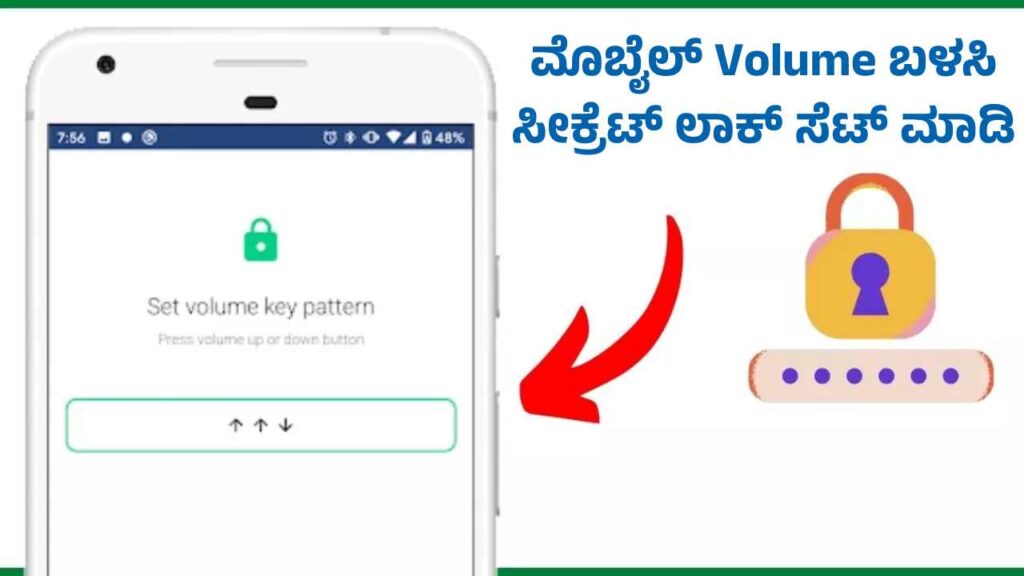
Here’s a detailed look at the Oops AppLock Volume Button feature, covering everything from how it works to its benefits, setup process, and tips for maximizing its potential.
1. What is Oops AppLock Volume Button?
Oops AppLock’s Volume Button feature allows users to lock and unlock apps by pressing a specific sequence of volume button presses. This feature is beneficial for those looking for an inconspicuous way to secure their apps without relying on on-screen PINs or patterns, which can be easily seen and copied by others.
Key Features of the Volume Button Lock
- Discrete Access: The lock is activated or deactivated using only the volume buttons, making it less obvious to potential onlookers.
- Customizable Sequence: Users can create their own unique sequence of volume up and down presses to set a custom unlocking pattern.
- Enhanced Security: By keeping the unlocking mechanism hidden within the hardware buttons, Oops AppLock minimizes the chance of unauthorized access.
- No Display on Lock Screen: Unlike conventional methods, the Oops AppLock does not display a visible lock screen when activated. Instead, the app remains in its locked state until the correct volume button sequence is pressed.
2. Benefits of Using the Volume Button Lock in Oops AppLock
- Unnoticeable Security: This approach makes it nearly impossible for others to guess the unlocking method, as there is no visual indication on the screen.
- Convenient & Easy to Use: Users can unlock their apps without navigating through on-screen options, making it quick and efficient.
- Battery Efficiency: Since the lock mechanism is triggered through hardware buttons, it doesn’t consume as much battery as some other app lockers that require continuous background processing.
- No Screen Fingerprint Smudges: Unlike PINs or patterns, which can leave finger marks on the screen, the volume button lock doesn’t leave any visible trace of the unlocking sequence.
3. Setting Up Oops AppLock with Volume Button Lock
To get started with Oops AppLock and enable the Volume Button Lock feature, follow these steps:
- Download and Install the App: Go to the Google Play Store, search for “Oops AppLock,” and download the application.
- Grant Necessary Permissions: Upon installation, the app will request permission to access your device’s settings and overlay options. These permissions are essential for the app to function properly.
- Select Apps to Lock: After setup, choose the apps you wish to protect with Oops AppLock.
- Configure the Volume Button Sequence: This is the critical part of the setup. Go to the Volume Button Lock settings within Oops AppLock and create a unique sequence using the volume up and down buttons.
- For instance, you can set a pattern like “Volume Up, Volume Up, Volume Down” as your unlock sequence.
- Save the Pattern: Once you’ve created a sequence, save it within the app. Make sure you remember the sequence, as this is the only way to unlock your apps.
4. How the Volume Button Lock Works
Once the lock sequence is saved, any app locked with Oops AppLock will require the predefined volume button sequence to be unlocked. Here’s what happens in the background:
- Triggering the Lock: When you open a locked app, it will remain locked until you enter the correct volume button sequence.
- Verification of Pattern: Oops AppLock continuously monitors the volume button presses when a locked app is accessed. If the sequence matches the saved pattern, it immediately unlocks the app.
- Security in Plain Sight: Since the unlocking process is hidden within the volume button presses, anyone around you will not see any visible indication that the app is locked or that an unlock attempt is underway.
5. Additional Features and Customizations
Oops AppLock provides various customization options that can enhance the user experience:
- Vibration Feedback: Users can enable vibration feedback when pressing the volume buttons, providing a tactile confirmation of each press.
- Delay Locking: You can set a delay for re-locking the app after it has been unlocked, giving you a specific amount of time before it automatically locks again.
- Customizable Themes: Customize the app’s appearance to better suit your preferences.
- Notification Blocking: Prevent notifications from appearing on the lock screen of your protected apps for added privacy.
6. Troubleshooting Common Issues
While the Oops AppLock Volume Button feature is relatively simple to use, some users might encounter issues, especially if they are unfamiliar with volume button gestures. Here are some common problems and their solutions:
- Incorrect Sequence Detection: If the app is not recognizing your sequence, ensure you are pressing the buttons with the correct timing and rhythm. Some devices may interpret rapid button presses differently.
- Volume Button Hardware Malfunctions: Since this feature relies on the volume buttons, any hardware issues with these buttons can affect the app’s functionality. In such cases, consider using a different locking method within the app if available.
- Battery Optimization Issues: If Oops AppLock isn’t working consistently, check your device’s battery optimization settings. Some devices may automatically limit background processes, which can interfere with the app’s functionality. Set Oops AppLock to “Not Optimized” in your phone’s battery settings.
- Reinstalling the App: If problems persist, try uninstalling and reinstalling the app. Be sure to save your preferred settings if possible.
7. Privacy and Security Considerations
- Data Privacy: Oops AppLock does not store your unlocking sequences or any personal information on external servers, ensuring all data stays on your device.
- Non-Intrusive Ads: The app is known for its minimal ads, making it a secure and non-intrusive option for users concerned about data privacy.
- Frequent Updates: Oops AppLock frequently receives updates for security and performance, ensuring that it remains reliable and secure for all users.
8. Tips for Maximizing the Use of Oops AppLock Volume Button
- Choose a Unique Sequence: Avoid common patterns like a simple up-down-up combination. Choose a more complex sequence that only you can remember.
- Practice the Pattern: Before relying on the app for security, practice your chosen volume button sequence to ensure you can input it accurately every time.
- Combine with Other Security Measures: While Oops AppLock offers a unique layer of protection, consider combining it with other device-level security measures, such as fingerprint authentication or a strong device PIN.
9. Conclusion
Oops AppLock’s Volume Button feature is an effective and discreet way to secure apps on your Android device. By using volume button sequences, it offers a hidden layer of security that doesn’t rely on on-screen gestures, making it ideal for those seeking additional privacy without compromising on convenience.
Whether you’re looking to keep sensitive information private or just want a quick and easy way to protect certain apps, Oops AppLock provides a unique, reliable solution. Its approach to security is both innovative and accessible, making it a valuable tool for anyone concerned about privacy in an increasingly digital world.
