Controlling another Android phone remotely can be extremely useful for various purposes, such as providing technical support, managing devices for businesses, or even helping friends and family troubleshoot problems. Thankfully, Android offers several methods and apps that make it easy to control one device from another. In this guide, we will explore the main ways to achieve remote access, focusing on apps, permissions, and techniques to ensure smooth and secure control over another Android device.
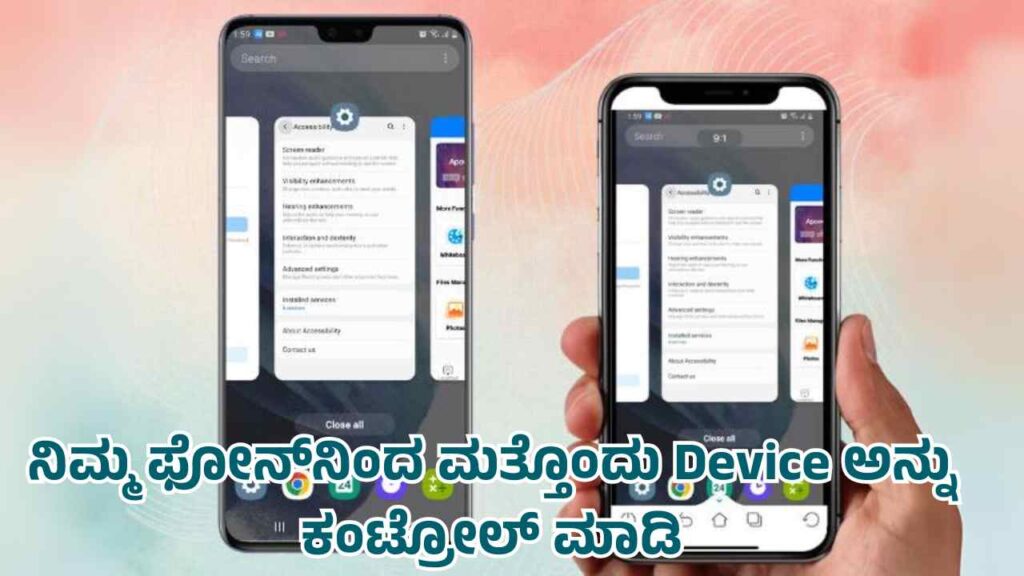
1. Using Remote Control Apps
There are various apps designed to allow remote control of Android devices. The most popular and user-friendly options include TeamViewer, AnyDesk, AirDroid, and Vysor. These apps work by establishing a connection between two devices, enabling you to access the other phone’s screen, transfer files, or even troubleshoot issues directly.
a. TeamViewer
TeamViewer is one of the most widely used apps for remote control. It supports various platforms, including Android, Windows, and iOS, and provides a stable, secure connection.
How to Use TeamViewer:
- Install the App: Download and install TeamViewer QuickSupport on the phone you want to control, and the TeamViewer app on the controlling device.
- Grant Permissions: Open TeamViewer QuickSupport on the target device and grant the necessary permissions for screen sharing and remote control.
- Access the Device: The target device will generate an ID, which you can enter on your controlling device to establish a connection.
- Control the Device: Once connected, you can view and control the target device’s screen, access apps, and even troubleshoot issues from afar.
Pros:
- Supports a wide range of devices.
- Easy to set up.
- Offers screen sharing, file transfer, and remote control.
Cons:
- May have latency issues on slower networks.
- Free version limits some features.
b. AnyDesk
AnyDesk is another powerful remote desktop application that provides high-speed access and smooth control over another Android phone. It’s widely known for its lightweight design and low latency.
How to Use AnyDesk:
- Install AnyDesk: Download AnyDesk on both the controlling and target devices.
- Get the AnyDesk Address: Open AnyDesk on the target device to receive a unique address.
- Connect: Enter the address on the controlling device to request access.
- Remote Control: Once access is granted, you can fully control the target device, including viewing and interacting with apps, settings, and files.
Pros:
- High-speed connection with low latency.
- Easy to use for both personal and professional purposes.
- Secure encryption ensures data safety.
Cons:
- Requires a stable internet connection for optimal performance.
c. AirDroid
AirDroid is an all-in-one solution for controlling Android devices remotely. It is well-suited for personal use as well as enterprise management due to its extensive features, such as remote file access, screen mirroring, and device management.
How to Use AirDroid:
- Install AirDroid: Install the AirDroid app on both the target and controlling devices.
- Sign In: Sign in to your AirDroid account on both devices. If you don’t have one, you’ll need to create an account.
- Enable Remote Control: On the target device, go to the AirDroid settings and enable remote control. You may also need to install an AirDroid add-on for additional features like screen sharing.
- Control the Device: Once connected, you can remotely access files, view notifications, and even mirror the target device’s screen on your own.
Pros:
- Offers a broad set of tools beyond remote control, like file transfers and notification mirroring.
- Web-based access means you can control the device from a computer as well.
- Free tier available, with premium options for more features.
Cons:
- Some features are limited in the free version.
- Set-up can be slightly more complicated compared to other apps.
d. Vysor
Vysor is another popular app that allows you to mirror and control Android phones from a computer or another phone. It offers a simple interface for those looking to control devices remotely for debugging, testing, or personal use.
How to Use Vysor:
- Download Vysor: Install the Vysor app on the target Android device and download the desktop client if you want to control from a PC.
- Connect Devices: Use USB or Wi-Fi to connect the controlling and target devices.
- Start Mirroring: Once connected, Vysor will start mirroring the target device’s screen. You can use your mouse and keyboard (if on PC) to interact with the Android device.
Pros:
- Supports USB connection for lower latency control.
- Great for developers who need to test apps remotely.
- Simple and intuitive interface.
Cons:
- Free version has limited features and screen quality.
- Requires more setup than some other apps.
2. Google’s Remote Features
In addition to third-party apps, Google provides some built-in features and services that allow for limited remote control of Android devices.
a. Google Find My Device
Google’s Find My Device is primarily designed for locating lost phones, but it offers some basic remote control options, such as locking the device or erasing its data. While it doesn’t provide full control, it’s useful in emergency situations where the phone is lost or stolen.
How to Use Find My Device:
- Enable Find My Device: Go to the settings on the target Android phone, navigate to the “Security” section, and enable “Find My Device.”
- Access Find My Device Online: From the controlling phone or a web browser, visit the Find My Device website and log in with the same Google account used on the target device.
- Locate and Control: You can now locate the device, lock it, or erase its data remotely.
Pros:
- No need to install additional apps.
- Quick and easy to use for security purposes.
- Free with any Google account.
Cons:
- Does not allow full remote control or screen sharing.
- Limited to finding, locking, or erasing the phone.
3. Considerations for Security and Privacy
When controlling another Android phone remotely, it’s important to keep security and privacy in mind. Granting remote access to a device can expose sensitive information or open up the possibility of unauthorized use. Here are some key tips to ensure secure remote control:
- Use Secure Apps: Always use trusted apps that offer encryption, such as TeamViewer and AnyDesk. Avoid downloading remote control apps from unknown sources.
- Grant Permissions Carefully: Remote control apps often request access to sensitive features like screen sharing or file transfer. Make sure you fully understand what permissions you’re granting.
- Use Two-Factor Authentication (2FA): Enable 2FA on your Google and app accounts to add an extra layer of protection in case your account is compromised.
- Regularly Update Apps: Keep the apps you use for remote control up to date to ensure they are protected against the latest security vulnerabilities.
- Monitor Sessions: If you’re allowing someone else to control your device, monitor the session carefully and disconnect if anything suspicious occurs.
4. Advanced Solutions for Businesses
For enterprises and professionals, managing multiple devices remotely may require advanced features. Solutions like MobiControl or Mobile Device Manager Plus offer comprehensive control, allowing businesses to monitor, control, and secure devices used by employees.
Features of Enterprise Solutions:
- Device Monitoring: Track device usage and monitor for any unusual activity.
- Security Management: Remotely wipe or lock devices if they are lost or stolen.
- App Management: Install, update, or remove apps across multiple devices simultaneously.
- Automation: Automate routine tasks like updates, backups, and performance monitoring.
While these solutions are often more expensive and complex than consumer apps, they provide the robust tools businesses need to manage remote devices securely.
Conclusion
Controlling another Android phone remotely can be incredibly useful, whether for personal use, helping a friend, or managing devices at work. With apps like TeamViewer, AnyDesk, AirDroid, and Vysor, you can easily gain access to a device’s screen, transfer files, or even perform technical support. Google’s Find My Device also offers limited remote control for security purposes.
When using remote control solutions, it’s vital to prioritize security by using trusted apps, granting permissions wisely, and monitoring sessions to prevent misuse. For businesses, advanced mobile device management tools provide comprehensive solutions to maintain control over multiple devices securely.
By following these steps and using the right tools, you can safely and effectively control another Android phone remotely.
