How to Edit Video Easily Online for Free
In today’s digital age, video content plays a vital role in communication, marketing, education, and entertainment. Whether you’re a content creator, student, teacher, business owner, or someone just wanting to share memories on social media, video editing is essential. Fortunately, you don’t need expensive software or powerful computers to edit videos. Many free online video editors let you edit videos easily without downloading anything.
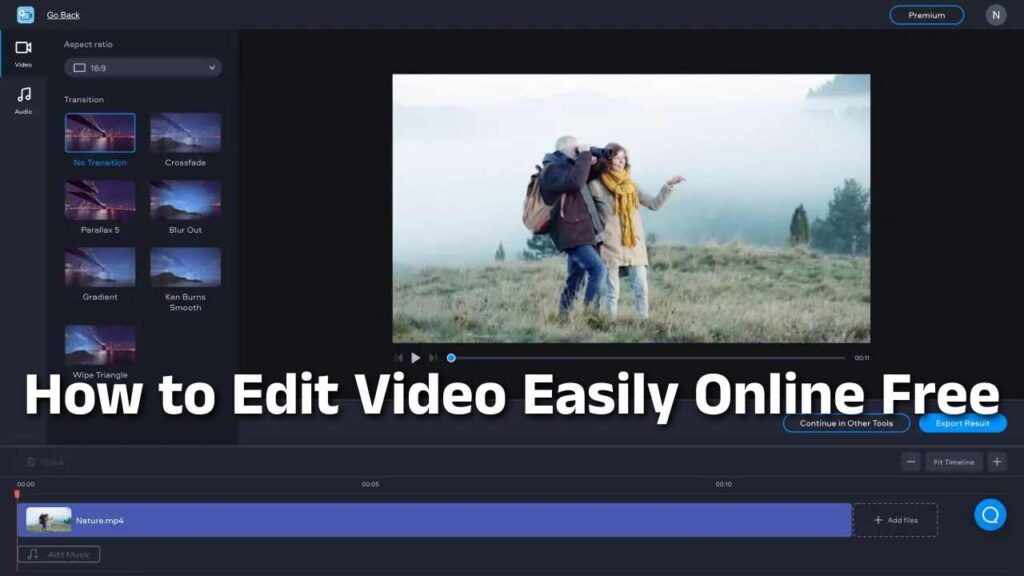
This guide will walk you through how to edit videos online for free using simple tools, platforms, and techniques — even if you have zero experience!
Why Choose Online Video Editors?
Before we dive into the steps, here’s why online video editors are a great choice:
- No installation required – Works in your browser.
- Free to use – Most platforms offer generous free plans.
- Beginner-friendly – Intuitive interfaces with drag-and-drop features.
- Accessible from anywhere – Edit from any device with internet access.
- Cloud-based storage – Some platforms store your projects online.
Popular Free Online Video Editors
Here are some top free tools you can use to start editing videos online:
1. CapCut (Web)
- Great for TikTok, Instagram, and YouTube Shorts.
- Free templates, effects, and music.
- Login required but has powerful features.
2. Canva Video Editor
- Drag-and-drop interface.
- Ideal for making reels, promos, or explainer videos.
- Free stock footage, animations, and text.
3. Clipchamp (Microsoft)
- Built into Windows 11 and also available online.
- Supports green screen, overlays, and transitions.
- Allows export without watermark in 1080p.
4. InVideo
- Pre-built templates for business and social media.
- Free version available with watermark.
- AI tools for automated video creation.
5. Adobe Express Video
- Easy to use for quick storytelling.
- Templates for presentations and business pitches.
Basic Steps to Edit a Video Online for Free
Let’s go through the step-by-step process of editing a video online, using Clipchamp or CapCut as examples, though the process is similar across platforms.
Step 1: Choose an Online Video Editor
- Go to a free editor’s website: e.g., clipchamp.com, capcut.com, or canva.com.
- Sign up or log in if needed. Most allow you to create a free account using Google or email.
Step 2: Upload Your Video Files
- Click the “Upload” or “Import Media” button.
- Choose files from your device, cloud storage (Google Drive, Dropbox), or record directly using your webcam.
- The editor will load your videos into a media library.
Tip: You can also upload images, music, and voiceovers.
Step 3: Drag Video to Timeline
- Drag your video from the media library into the timeline below.
- The timeline is where you can trim, split, move, and layer content.
- Most editors allow multiple tracks (video, audio, text).
Step 4: Trim and Cut Clips
- Use the scissor or split tool to cut out unwanted sections.
- Hover over the edges of clips to drag and shorten (trim).
- Delete sections or rearrange them as needed.
This is useful for removing silences, mistakes, or background noise.
Step 5: Add Text and Titles
- Add a text overlay by clicking on “Text” in the menu.
- Choose styles like bold titles, lower thirds, or subtitles.
- Customize font, size, color, animation, and position.
Example: Add an intro title like “My Trip to Coorg” at the start.
Step 6: Apply Transitions and Effects
- Add transitions between clips (like fade, slide, zoom).
- Drag the transition between two clips on the timeline.
- You can also add video effects like filters, brightness, or glitch.
This makes your video more polished and smooth.
Step 7: Insert Music or Voiceover
- Choose from the editor’s free audio library or upload your own music.
- Drag audio to the timeline’s audio track.
- Adjust volume, fade-in/fade-out, or add sound effects.
Voiceover Tip: Record directly in some editors or upload a pre-recorded narration.
Step 8: Add Images, Stickers, or Emojis
- Insert logos, pictures, or animated elements.
- Platforms like Canva and CapCut offer free animated emojis and icons.
- Useful for vlogs, tutorials, and fun videos.
Step 9: Add Subtitles (Optional but Recommended)
Step 10: Export Your Final Video
- Once your edits are complete, click “Export” or “Download.”
- Choose resolution (usually 720p or 1080p).
- Wait for rendering to complete, then download the file.
Note: Some free versions may include a small watermark.
Tips for Better Online Video Editing
- Keep It Short – Attention spans are short. Trim unnecessary content.
- Use Templates – Speeds up the process and makes your video look professional.
- Maintain Consistency – Use the same fonts, colors, and transitions.
- Watch Tutorials – Most platforms have free guides and YouTube videos.
- Save Projects Frequently – Especially if you’re on a slow internet connection.
Use Cases for Free Online Video Editors
- YouTube Videos: Intros, vlogs, tutorials.
- Instagram Reels / TikToks: Short, engaging, vertical videos.
- Business Marketing: Product promos, testimonials, ads.
- School Projects: Educational videos, presentations.
- Memories: Wedding videos, birthday collages, travel recaps.
Limitations of Free Editors
While online editors are powerful, they do have some limitations:
- Rendering Time: Might be slower on weak internet connections.
- Watermarks: Some platforms add watermarks on free exports.
- Limited Storage: Free accounts may have storage or export limits.
- Browser Crashes: Long editing sessions can slow down older browsers.
If you find yourself needing more features, most platforms offer affordable paid plans with watermark removal, 4K exports, and more templates.
Conclusion
Editing videos online for free has never been easier. Whether you’re creating a fun social media clip, an educational video, or a business ad, tools like CapCut, Clipchamp, and Canva offer everything you need to make professional-looking videos — right from your browser.
You don’t need to be an expert editor or invest in expensive software. With just a few clicks, some creativity, and a stable internet connection, you can start editing videos like a pro — completely for free.
So go ahead, pick an editor, upload your video, and start creating!
