Google Location, often referred to as Google Location Services, is an incredibly useful tool embedded within Google’s ecosystem. It allows users to track their device’s location, share their location with friends or family, and get personalized recommendations based on where they are. Whether you’re using it for navigation, checking out local businesses, or even tracking your phone, Google Location provides an array of helpful functionalities. In this guide, we’ll explore what Google Location is, how it works, and how you can use it effectively.
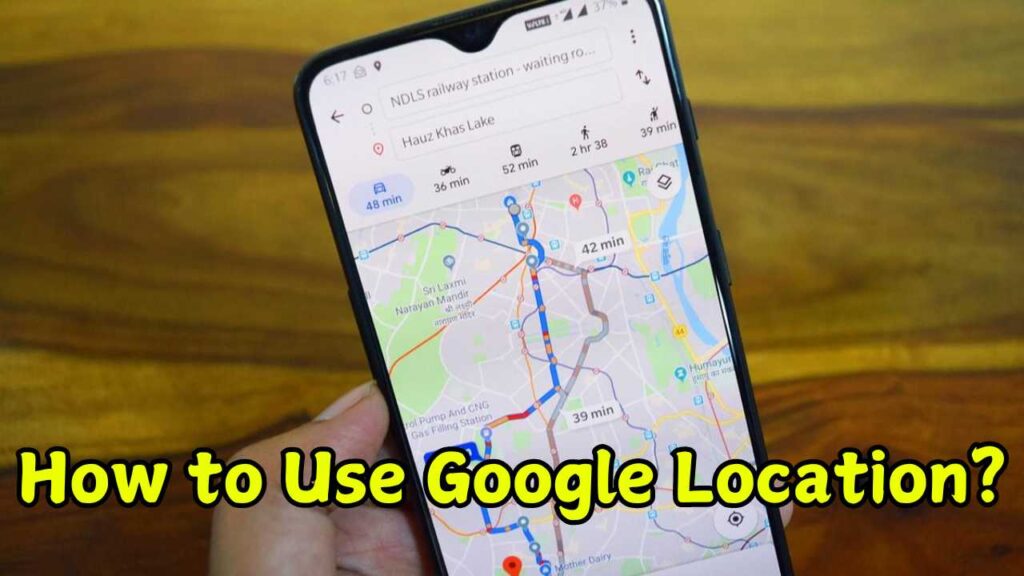
1. What is Google Location?
Google Location is part of Google’s broader suite of services designed to help users navigate and explore the world around them. It includes features like Google Maps, Google Location History, and Google’s geolocation services. When activated, Google Location tracks the geographical coordinates of your device using a combination of GPS, Wi-Fi, Bluetooth, and mobile networks.
Google Location primarily functions in the background to enhance services like navigation and location-based recommendations. However, it also offers tools that allow users to control, view, and manage their location data.
2. Key Features of Google Location
Before we dive into how to use Google Location, it’s important to understand the different features that this service offers:
- Google Maps: At the heart of Google Location is Google Maps. This app uses your device’s location to give real-time navigation, suggest nearby businesses, and provide traffic updates.
- Location History: This feature keeps track of where your device has been. Over time, Google uses this data to make personalized suggestions (like recommending places you might want to visit).
- Location Sharing: You can share your real-time location with friends or family, making it easier to meet up or ensure safety during travel.
- Find My Device: If your device is lost or stolen, Google Location can help you track it, ring it, or even erase it remotely.
- Geofencing and Reminders: You can set up location-based reminders and alerts. For example, Google Assistant can remind you to pick up groceries when you’re near a store.
3. How Does Google Location Work?
Google Location relies on several technologies to track and share your location. These include:
- GPS (Global Positioning System): The most accurate method of tracking your location, GPS uses satellites to pinpoint your device’s location. However, it can drain your battery quickly.
- Wi-Fi: Google can use nearby Wi-Fi networks to estimate your location, especially indoors where GPS might be less effective.
- Mobile Networks: Your phone’s connection to nearby cell towers can help estimate your location when GPS or Wi-Fi isn’t available.
- Bluetooth: In some cases, Bluetooth signals can be used for more precise indoor navigation, especially in places like malls or airports.
When combined, these technologies give Google a highly accurate view of where you are, which in turn allows the services you use to be more helpful and personalized.
4. How to Turn On Google Location
Turning on Google Location is fairly straightforward, but it may vary slightly depending on whether you’re using Android or iOS.
On Android:
- Open Settings: Find and tap on the “Settings” app on your Android device.
- Go to Location: Scroll down and tap on “Location.”
- Turn on Location: Toggle the switch to turn on location services. If you’re worried about battery life, you can adjust the accuracy mode by selecting “Location Mode.”
- High Accuracy: Uses GPS, Wi-Fi, and mobile networks for the most precise location.
- Battery Saving: Uses only Wi-Fi and mobile networks.
- Device Only: Uses GPS only.
- Google Location Services: Within the same menu, you can manage how Google services use your location. You can enable or disable Google Location Accuracy, Wi-Fi scanning, and Bluetooth scanning.
On iOS:
- Open Settings: Go to your device’s “Settings.”
- Go to Privacy: Scroll down and select “Privacy.”
- Enable Location Services: Tap on “Location Services” and toggle it on.
- Google Apps: Scroll down to find individual Google apps (like Google Maps) and select the location access setting you prefer (Always, While Using, or Never).
5. Using Google Maps
Google Maps is one of the primary ways people interact with Google Location. Here’s a step-by-step guide on how to get the most out of it:
Searching for a Location:
- Open Google Maps: Launch the Google Maps app.
- Enter a Location: Tap on the search bar at the top and type in the location you’re looking for (like an address or business name).
- Tap Directions: Once you’ve found the place, tap on “Directions” to get step-by-step navigation from your current location.
Real-Time Navigation:
- Choose a Transportation Mode: After entering a location, Google Maps will offer different navigation methods (driving, walking, biking, public transportation).
- Turn on Location Services: Ensure your location services are on so that Google can track your current location and guide you accordingly.
- Follow the Route: Google will update your route in real time, providing voice directions, lane guidance, and rerouting you if there’s heavy traffic.
Saving Favorite Locations:
- Mark a Place: When you find a place you frequent, tap on it and click “Save.”
- Create Lists: You can organize saved places into lists like “Favorites” or “Want to Go,” making it easier to find them later.
6. Google Location History
Your Google account stores a detailed record of your location through a feature called Location History. This is helpful for checking past trips, seeing where you spent most of your time, or reviewing your travel patterns.
How to View Location History:
- Go to Google Maps: Open the Google Maps app or website.
- Open Your Timeline: Click on the menu (three lines) in the top left and select “Your Timeline.”
- Browse Your History: You can browse by day, month, or year to see where you’ve been, and even add notes to specific places.
Managing Location History:
If you’d rather not have Google track your location history, you can disable or manage it.
- Open Google Account Settings: Go to your Google Account settings.
- Go to Data & Personalization: Under the “Privacy & Personalization” tab, find “Activity Controls.”
- Turn Off Location History: Toggle off the Location History setting.
Note: Disabling this will stop future location tracking, but it won’t delete existing location data unless you manually do so.
7. Location Sharing with Friends and Family
One of the most convenient features of Google Location is the ability to share your location with others. This is particularly helpful when you’re meeting friends, or if you want to ensure a loved one knows where you are.
How to Share Location:
- Open Google Maps: Open the app and tap on your profile picture in the top right.
- Tap Location Sharing: Select “Location Sharing” from the menu.
- Choose a Contact: Select the person you want to share your location with. You can choose how long you want to share your location (ranging from a few hours to indefinitely).
- Send: Tap “Share” to send your real-time location.
The recipient will get a notification and can view your location in Google Maps.
8. Find My Device
Google Location can also help if your phone or other device goes missing. The “Find My Device” feature allows you to track it, lock it, or erase it remotely.
Steps to Use Find My Device:
- Go to Google’s Find My Device Page: Visit the website or app (available on the Play Store).
- Sign In: Use the Google account associated with the lost device.
- Locate Your Device: If it’s turned on and connected to a network, you’ll be able to see its current location on the map.
- Take Action: You can ring the device, lock it with a message, or erase it to protect your data.
Conclusion
Google Location is a powerful tool with numerous functionalities designed to enhance your digital and real-world experience. From navigation and personalized suggestions to location history and device tracking, it’s an integral part of many Google services. By understanding how to manage and use these features, you can maximize their benefits while maintaining control over your privacy and data. Whether you’re sharing your location with loved ones or simply finding your way through a new city, Google Location makes it easier to explore the world around you.
