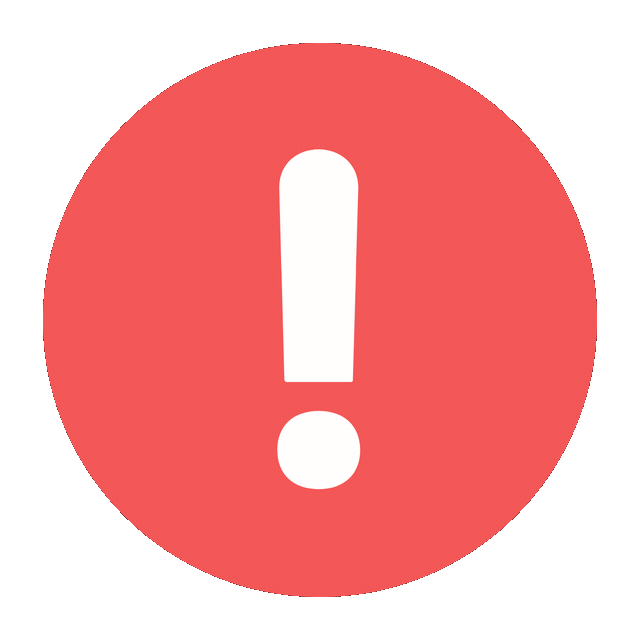Linking WhatsApp without a phone might seem like a daunting task, especially given that WhatsApp traditionally requires a mobile number for activation. However, there are several methods to achieve this, including using WhatsApp Web, third-party applications, or emulators. Here’s a detailed guide on how you can link and use WhatsApp without a phone.
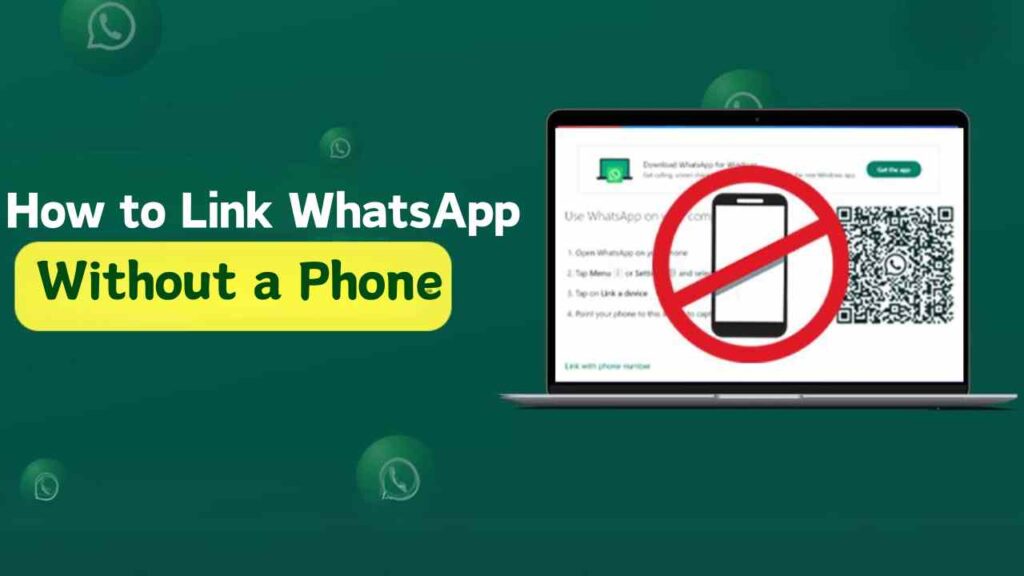
Method 1: Using WhatsApp Web
WhatsApp Web is designed to extend your WhatsApp experience to your desktop. It usually requires a phone for the initial connection, but you can use a workaround:
- Set Up WhatsApp on a Secondary Device:
- If you have an old smartphone or tablet, you can use it to set up WhatsApp initially.
- Download WhatsApp from the Google Play Store or Apple App Store.
- Register with your phone number and complete the verification process.
- Use WhatsApp Web:
- Open the web browser on your desktop and go to WhatsApp Web.
- On your secondary device, open WhatsApp and go to Menu > WhatsApp Web.
- Scan the QR code displayed on your desktop with the secondary device.
- This will link your WhatsApp account to the web version, allowing you to use WhatsApp on your desktop without having your primary phone.
Method 2: Using an Emulator
An Android emulator can replicate the environment of a smartphone on your PC or Mac, allowing you to run apps like WhatsApp.
- Download an Emulator:
- Install an Android emulator like Bluestacks, Nox Player, or LDPlayer on your desktop.
- Install WhatsApp on the Emulator:
- Open the emulator and set it up with a Google account.
- Access the Google Play Store within the emulator and download WhatsApp.
- Register WhatsApp with a Virtual Number:
- Use a virtual number service like Google Voice, TextNow, or any other VoIP service to get a phone number.
- Enter this number into WhatsApp and complete the verification process.
- You might need to access the virtual number service to get the verification code.
Method 3: Using Third-Party Services
Several third-party services offer solutions to use WhatsApp without a phone. These services typically involve some cost and may vary in reliability and security.
- Google Voice:
- Sign up for Google Voice and get a free phone number.
- Use this number to register on WhatsApp. Google Voice allows you to receive SMS and calls, which you can use for WhatsApp verification.
- TextNow:
- Download TextNow and register for a free phone number.
- Use this number to register on WhatsApp.
- Similar to Google Voice, TextNow provides SMS and calling capabilities, which can be used to receive the verification code.
Method 4: Using a Landline
You can also use a landline to verify WhatsApp, though this might not be as convenient as using a mobile number.
- Register with a Landline Number:
- Open WhatsApp and enter your landline number during the registration process.
- Wait for the SMS verification to fail. This usually takes about five minutes.
- Choose the Call Option:
- After the SMS verification fails, you will be given an option to receive a verification call.
- Select the call option. WhatsApp will call your landline number and provide a verification code.
- Enter the code into WhatsApp to complete the setup.
Security and Privacy Considerations
While linking WhatsApp without a phone is possible through the above methods, there are several security and privacy considerations to keep in mind:
- Use Trusted Emulators and Services:
- Ensure that you are downloading emulators from official sources to avoid malware.
- Be cautious about providing personal information to third-party services.
- Secure Your Accounts:
- Use strong, unique passwords for your Google account, virtual number services, and any other accounts involved.
- Enable two-factor authentication wherever possible to add an extra layer of security.
- Be Aware of Limitations:
- Using an emulator or third-party service may not provide the same level of reliability as a physical phone.
- Virtual numbers may have limitations on how many times they can be used for verification, and some services might block them.
Troubleshooting Common Issues
If you encounter issues while trying to link WhatsApp without a phone, here are some common problems and solutions:
- Verification Code Not Received:
- Ensure that the number you entered is correct.
- Check if the virtual number service you are using supports SMS or call reception.
- Try requesting the code again after some time.
- WhatsApp Web Not Loading:
- Clear your browser cache and cookies.
- Ensure that your internet connection is stable.
- Restart your browser and try scanning the QR code again.
- Emulator Performance Issues:
- Check if your computer meets the minimum system requirements for the emulator.
- Close unnecessary applications to free up system resources.
- Update the emulator to the latest version.
Conclusion
Linking WhatsApp without a phone is achievable through various methods, including using WhatsApp Web, emulators, virtual number services, and even landlines. Each method has its own set of steps and considerations, but with careful execution, you can maintain access to WhatsApp even without a primary mobile device. Always prioritize security and privacy when using third-party services and ensure that your accounts are well-protected.