Mobile swipe shortcuts have revolutionized the way we interact with our devices, providing a fast and intuitive way to navigate, manage tasks, and access features with minimal effort. Whether you’re using an Android or an iOS device, these shortcuts are deeply integrated into the user experience, allowing for a more fluid and efficient interaction with your smartphone. In this extensive guide, we’ll delve into the world of mobile swipe shortcuts, exploring their history, functionality, customization, and practical applications.
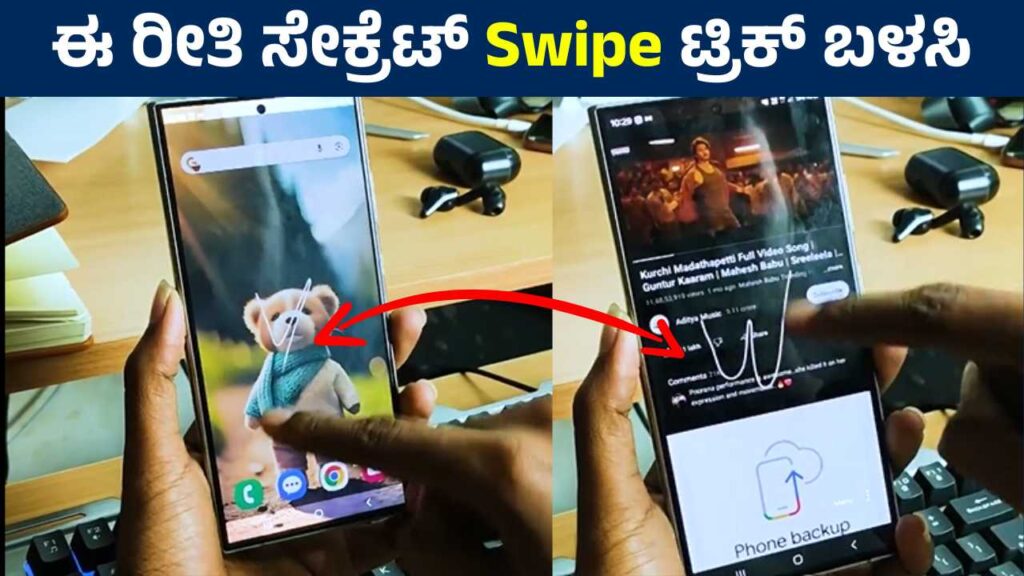
Introduction to Mobile Swipe Shortcuts
Mobile swipe shortcuts refer to gestures made by swiping across the touchscreen of a smartphone or tablet to trigger specific actions. These gestures can range from simple navigation between screens to more complex tasks like opening apps, adjusting settings, or even executing custom commands. Swipe shortcuts have become a staple in mobile user interfaces, especially with the rise of bezel-less designs and the reduction of physical buttons on devices.
The Evolution of Swipe Shortcuts
Swipe gestures have evolved significantly since the early days of smartphones. Initially, they were simple and primarily used for basic navigation, such as moving between home screens or scrolling through lists. However, as touchscreens became more advanced, the potential for swipe gestures expanded, leading to the development of complex and highly customizable shortcuts.
Apple’s iOS and Google’s Android have been pioneers in this space. Apple’s introduction of the iPhone X in 2017, which removed the iconic home button, marked a significant shift towards gesture-based navigation. Swiping up from the bottom of the screen became the new way to return to the home screen, while swiping up and holding allowed access to the app switcher. Android followed suit with its gesture navigation system, which replaced the traditional three-button navigation with swipe gestures.
Common Mobile Swipe Shortcuts
1. Navigation Gestures
- Home Screen: On most modern smartphones, swiping up from the bottom of the screen takes you to the home screen. This gesture has replaced the need for a physical or on-screen home button.
- App Switcher: A swipe up and hold gesture typically opens the app switcher, where you can view and switch between recently used apps.
- Back: Swiping from the left or right edge of the screen towards the center is commonly used to go back to the previous screen or close a pop-up.
- Notification Center: Swiping down from the top of the screen opens the notification center, allowing you to view and manage notifications.
- Control Center/Quick Settings: On iOS, swiping down from the top-right corner of the screen opens the Control Center, while on Android, a similar swipe down gesture opens the Quick Settings panel.
2. Multitasking Gestures
- Split Screen: On many Android devices, swiping up from the bottom and holding can trigger a split-screen mode, allowing you to use two apps side by side.
- Quick Switch: On Android, a quick swipe to the right on the home button area (in gesture mode) allows you to quickly switch between your two most recently used apps.
- Reachability: On iPhones with larger screens, swiping down on the bottom edge of the screen activates Reachability, which shifts the entire screen down to make the upper part more accessible.
3. Customizable Swipe Actions
- App-Specific Shortcuts: Many apps allow you to set custom swipe gestures. For example, in Gmail, you can swipe left or right on an email to archive, delete, or snooze it.
- Launcher Gestures: Custom Android launchers like Nova Launcher or Action Launcher offer extensive gesture customization. You can assign swipes to open apps, toggle settings, or execute specific tasks.
- Edge Gestures: Some Android devices come with edge panels or edge gestures, where swiping from the edge of the screen can trigger specific actions like opening the camera, accessing favorite apps, or turning on the flashlight.
The Benefits of Swipe Shortcuts
Swipe shortcuts offer several advantages, making them a favorite among users:
- Efficiency: Swipe gestures allow for quick access to essential functions without the need for complex navigation or multiple taps. This efficiency is particularly beneficial for power users who need to manage multiple tasks simultaneously.
- Intuitiveness: Swipe gestures are generally easy to learn and remember, as they often mimic natural movements. For example, swiping left to go back or swiping up to minimize an app feels intuitive and logical.
- Customization: The ability to customize swipe gestures according to individual preferences is a significant advantage. Users can tailor their device’s behavior to suit their needs, enhancing their overall experience.
- Screen Real Estate: With swipe gestures, there’s less need for on-screen buttons, which means more space can be dedicated to the content. This is especially important on modern smartphones with edge-to-edge displays.
- Accessibility: Swipe gestures can make a device more accessible for users with physical disabilities. For instance, Reachability on iPhones helps users access the top part of the screen more easily.
Challenges and Drawbacks
Despite their advantages, swipe shortcuts are not without challenges:
- Learning Curve: For new users or those switching from devices with physical buttons, there can be a steep learning curve. Remembering multiple swipe gestures and their functions might be overwhelming initially.
- Accidental Gestures: Due to the lack of physical buttons, it’s easy to trigger unintended actions by accidentally swiping. This can lead to frustration, especially in critical situations like gaming or editing documents.
- Inconsistent Implementation: Not all devices or apps implement swipe gestures consistently, which can confuse users who switch between different devices or use various apps. For instance, the back gesture might behave differently in different apps on Android.
- Dependency on Touchscreens: Swipe gestures rely entirely on touchscreen functionality. If a device’s touchscreen becomes unresponsive or damaged, navigating the device can become nearly impossible.
Customizing Swipe Shortcuts
One of the most powerful aspects of swipe gestures is their customizability. Both Android and iOS offer various options for users to tailor swipe actions to their liking.
On iOS:
- AssistiveTouch: This feature allows users to create custom gestures that can be triggered by tapping a virtual button on the screen. It’s particularly useful for those who have difficulty using standard gestures.
- Back Tap: Available on iPhones running iOS 14 or later, this feature lets you assign actions to a double or triple tap on the back of the device. While not a swipe gesture per se, it expands the customization options for gesture-based controls.
On Android:
- Gesture Navigation Settings: Android allows users to customize the sensitivity of back gestures and even disable gesture navigation in specific apps if needed.
- Third-Party Launchers: Launchers like Nova Launcher, Action Launcher, and others offer extensive gesture customization. You can assign different swipe actions to open apps, perform specific tasks, or toggle settings.
- Edge Panels: On devices like Samsung’s Galaxy series, you can customize edge panels with shortcuts to apps, contacts, or tools, which can be accessed with a swipe from the edge of the screen.
Practical Applications of Swipe Shortcuts
Swipe shortcuts have become indispensable in various contexts, from everyday tasks to more specialized uses:
- Productivity: Swiping gestures can significantly enhance productivity. For example, swiping down on the home screen can pull down the notification shade, allowing quick access to notifications and quick settings. Similarly, swiping between apps using multitasking gestures makes it easier to manage multiple tasks simultaneously.
- Photography: Many smartphones allow users to quickly launch the camera app with a swipe gesture, even from a locked screen. This feature is particularly useful for capturing spontaneous moments without fumbling to unlock the device and find the camera app.
- Accessibility: For users with limited mobility, swipe gestures combined with features like AssistiveTouch or custom launcher gestures can make a smartphone more accessible, enabling them to navigate and control the device with ease.
- Entertainment: In media apps, swipe gestures are often used to control playback. For instance, swiping left or right in a music app might skip tracks, while swiping up or down could adjust the volume.
- Gaming: Some games incorporate swipe gestures as part of the gameplay, making the experience more immersive. However, this also means that unintended swipes can disrupt gameplay, underscoring the importance of precise gesture recognition.
The Future of Swipe Shortcuts
As smartphones continue to evolve, swipe gestures are likely to become even more sophisticated. Advances in touch technology, artificial intelligence, and machine learning could lead to more predictive and context-aware gestures. For example, future devices might recognize the intention behind a swipe based on context, such as whether the user is trying to navigate, close an app, or access a specific feature.
Additionally, the integration of haptic feedback and other sensory cues could enhance the user experience by providing more tactile responses to swipe gestures. This would not only make gestures more satisfying to use but also reduce accidental triggers by providing immediate feedback.
Conclusion
Mobile swipe shortcuts have become a cornerstone of modern smartphone interaction, offering a blend of efficiency, intuitiveness, and customization that appeals to a wide range of users. From simple navigation to complex multitasking, these gestures have transformed the way we use our devices, making them more responsive and adaptable to our needs. While there are challenges, such as the learning curve and potential for accidental gestures, the benefits far outweigh the drawbacks.
As technology continues to advance, we can expect swipe gestures to become even more integral to the mobile experience, offering new ways to interact with our devices in a seamless and intuitive manner. Whether you’re a casual user or a tech enthusiast, mastering swipe shortcuts can significantly enhance your mobile experience, making your device not just a tool but an extension of your intentions.
