In today’s fast-paced digital world, having a slow mobile internet connection can be frustrating. Whether you’re streaming videos, working remotely, or simply browsing the web, a sluggish internet speed can impact your productivity and overall experience. Fortunately, there are several methods to speed up mobile internet, from basic troubleshooting techniques to more advanced optimization tips. In this guide, we’ll explore practical steps to help you enhance your mobile internet speed.
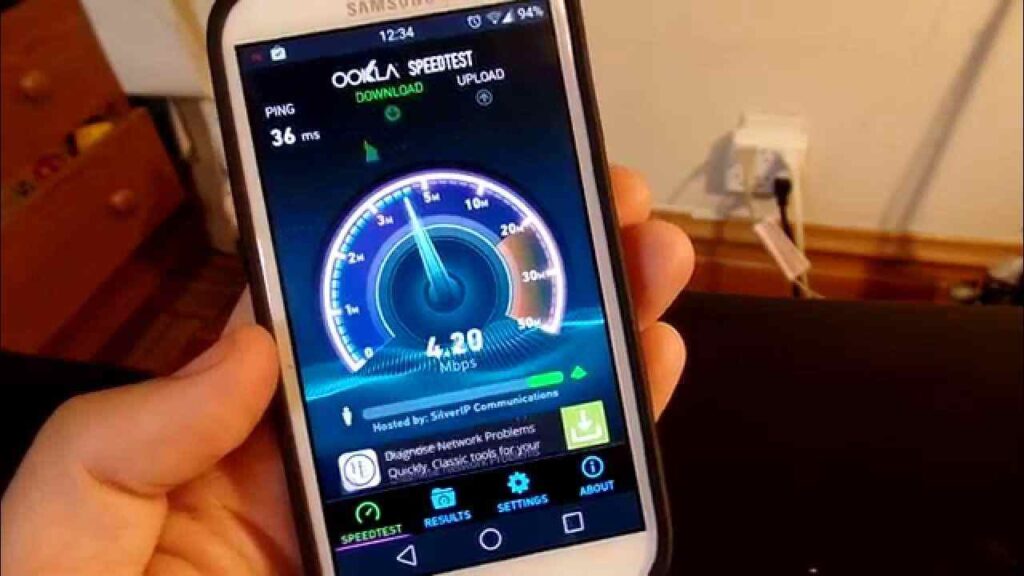
1. Check Your Data Plan
Your mobile internet speed is largely influenced by the data plan you’re subscribed to. Many users unknowingly subscribe to limited data plans that throttle internet speeds once a certain data threshold is reached. Here’s what you can do:
- Upgrade Your Data Plan: If your current plan offers limited high-speed data and then reduces the speed, consider upgrading to a plan that offers more high-speed data or an unlimited plan.
- Monitor Data Usage: Regularly check your data usage to ensure you haven’t hit your limit, which can result in slower internet speeds. Most carriers provide mobile apps that help monitor data usage.
- Carrier Throttling: Some mobile carriers throttle speeds for certain services (like streaming) during peak times. Contact your provider to inquire about any potential throttling policies that could affect your speed.
2. Choose the Right Network Mode
Modern smartphones come with multiple network modes such as 2G, 3G, 4G LTE, and 5G. Choosing the right mode can significantly improve your internet speed:
- Switch to 4G or 5G: If your phone is still on 3G or 2G, switching to 4G or 5G can drastically improve your internet speed. Go to your phone’s settings and ensure you’ve selected the fastest available network.
- Automatic Network Selection: Some areas may have better 4G or 5G coverage, while others may have stronger 3G signals. Setting your phone to automatically switch to the best available network can help you maintain a stable, fast connection.
3. Use a Faster Browser
The browser you use can impact the speed at which websites load. Some browsers are optimized for speed, while others may be bogged down by excessive features.
- Lightweight Browsers: Choose a browser that is specifically designed for speed, such as Google Chrome, Opera Mini, or Mozilla Firefox. Opera Mini, for example, compresses web pages, allowing for faster load times on slower networks.
- Disable JavaScript: In certain browsers, you can disable JavaScript, which is used to render ads and other elements on websites. By turning off JavaScript, web pages will load faster, although some features on the page may not work.
4. Clear Cache and Cookies
Over time, your mobile browser stores cache and cookies, which can slow down your internet speed. Regularly clearing these can help improve performance.
- Clearing Cache: Cache consists of data from websites that is stored on your phone to load those websites faster in the future. However, too much cached data can have the opposite effect, slowing down your phone. Clear your cache by going to your browser’s settings.
- Cookies and Trackers: Websites also store cookies to track user behavior and serve personalized content. Clearing cookies can speed up your internet, especially when switching between multiple websites.
5. Limit Background Data Usage
Many apps continue to use data in the background, even when you’re not actively using them. This can slow down your overall internet speed as bandwidth is being consumed unnecessarily.
- Restrict Background Data: Go to your phone’s settings and disable background data usage for non-essential apps. This will ensure that only active apps are using your data.
- Data Saver Mode: Some Android and iOS phones offer a “Data Saver” mode that restricts background data usage across all apps, helping you save data and speed up your internet.
6. Turn Off Auto Updates
Apps and system software updates often download in the background, consuming bandwidth and slowing down your internet speed.
- Manual Updates: Disable auto-updates in the Google Play Store or App Store settings and switch to manual updates. This way, you can control when updates are downloaded, preferably when you are connected to a Wi-Fi network.
- App Update Preferences: You can also set preferences to only update apps when you’re connected to Wi-Fi, preventing data from being used unnecessarily.
7. Disable Unnecessary Apps
Apps running in the background not only consume data but also use processing power, which can slow down your phone and internet speed.
- Close Background Apps: Regularly close apps that you’re not using to free up memory and processing power.
- Uninstall Unnecessary Apps: If you have apps that you rarely use but still consume background data, consider uninstalling them. This will free up space on your phone and improve overall performance.
8. Use a VPN for Faster Connections
Sometimes, your mobile internet provider may intentionally slow down your internet connection for certain services or during peak hours. In such cases, a Virtual Private Network (VPN) can help:
- Bypass Throttling: A VPN hides your internet activity from your carrier, making it harder for them to throttle your connection based on the type of traffic.
- Connect to Nearby Servers: Use a VPN that allows you to connect to servers in nearby locations, as this can reduce latency and improve internet speeds. Be aware that some VPNs can slow down your connection, so choose a reliable service.
9. Improve Signal Strength
Your mobile internet speed is largely dependent on the strength of your signal. Poor signal strength can drastically reduce your browsing speed.
- Move to a Better Location: If you’re indoors and experiencing poor signal strength, try moving closer to a window or to a higher floor where signals are stronger.
- Avoid Interference: Ensure that there are no physical barriers like thick walls or electronic devices that could interfere with the signal. Wi-Fi routers and microwaves, for example, can cause signal interference.
- Wi-Fi Calling & Data Usage: In some cases, using Wi-Fi for calls and data may offer better speeds, especially if mobile network coverage is poor in your area.
10. Update Your Phone’s Software
Outdated software can lead to slower performance, including slower internet speeds.
- Update OS: Ensure that your phone’s operating system is up to date. Software updates often come with performance improvements and bug fixes that can enhance internet speed.
- Update Apps: Similarly, updating your apps can help optimize their performance, leading to faster load times and a more efficient use of data.
11. Use Wi-Fi Whenever Possible
Mobile data networks can become congested, especially during peak hours. Switching to a Wi-Fi network can help you bypass this congestion and enjoy faster speeds.
- Public Wi-Fi: When you’re out and about, many cafes, malls, and public spaces offer free Wi-Fi. Just be sure to use a VPN for security when connecting to public networks.
- Wi-Fi Hotspots: Consider setting up a personal Wi-Fi hotspot if you’re in a location with poor mobile signal but good Wi-Fi coverage.
12. Optimize for Specific Activities
Different online activities require different amounts of data, so optimizing your settings for specific tasks can help:
- Streaming: Lower the video quality when streaming on platforms like YouTube or Netflix. Streaming in 720p or even 480p uses far less data than 1080p or 4K.
- Gaming: If you’re using your mobile data to play online games, disable automatic updates and background downloads, as these can interfere with your gaming experience.
Conclusion
Improving your mobile internet speed can be as simple as adjusting a few settings on your phone or switching to a better data plan. By understanding the factors that affect your internet speed and applying the tips above, you can optimize your connection for faster browsing, smoother streaming, and an overall improved online experience. Remember to regularly monitor your data usage and update your phone’s software to stay ahead of potential slowdowns.
