Linking a WhatsApp chat to another phone can be a necessity for various reasons, such as upgrading to a new device, needing to use the same account on multiple devices, or just backing up conversations for future reference. Here, we’ll go through a comprehensive guide on how to achieve this, covering various scenarios including using WhatsApp’s built-in features and third-party tools.
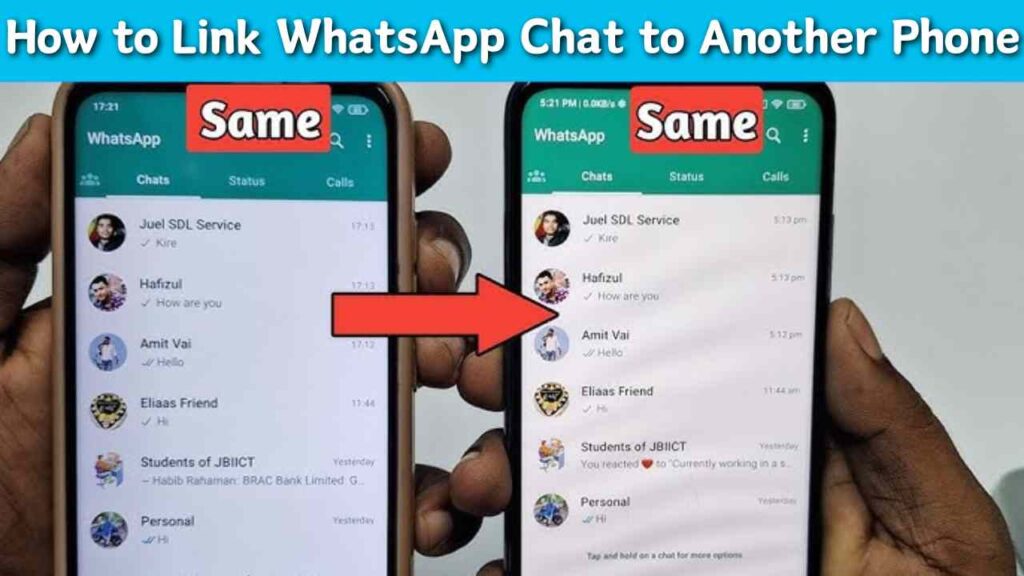
Table of Contents
Understanding WhatsApp Account Structure
Before diving into the methods, it’s important to understand how WhatsApp operates:
- Single Device Limitation: Traditionally, WhatsApp accounts were designed to work on a single device. Each account is tied to a phone number, and you can only use it on one smartphone at a time.
- WhatsApp Web and Desktop: WhatsApp introduced a feature that allows users to use their account on a computer via WhatsApp Web or the WhatsApp Desktop app. This can also be linked to other phones but primarily for viewing and sending messages, not as a primary account.
- Backup and Restore: WhatsApp provides a backup feature to save chat history on Google Drive (Android) or iCloud (iPhone), which can be restored when you set up WhatsApp on a new phone.
Method 1: Using WhatsApp’s Built-in Backup and Restore Feature
For Android to Android Transfer:
- Backup WhatsApp Chats:
- Open WhatsApp on your old phone.
- Go to Settings > Chats > Chat backup.
- Tap Back Up to save your chats to Google Drive.
- Transfer SIM Card:
- Remove the SIM card from your old phone and insert it into your new phone.
- Install WhatsApp on New Phone:
- Download and install WhatsApp from the Google Play Store on your new phone.
- Verify Your Phone Number:
- Open WhatsApp and verify your phone number (the same number used on the old phone).
- Restore from Backup:
- When prompted, tap Restore to restore your chats and media from Google Drive.
For iPhone to iPhone Transfer:
- Backup WhatsApp Chats:
- Open WhatsApp on your old iPhone.
- Go to Settings > Chats > Chat Backup.
- Tap Back Up Now to save your chats to iCloud.
- Transfer SIM Card:
- Remove the SIM card from your old iPhone and insert it into your new iPhone.
- Install WhatsApp on New iPhone:
- Download and install WhatsApp from the App Store on your new iPhone.
- Verify Your Phone Number:
- Open WhatsApp and verify your phone number.
- Restore from Backup:
- When prompted, tap Restore Chat History to restore your chats and media from iCloud.
For Cross-Platform Transfers (Android to iPhone and vice versa):
WhatsApp has introduced a feature to transfer chat history between Android and iPhone. Here’s how:
- Transfer from Android to iPhone:
- Use the Move to iOS app to transfer WhatsApp chat history from an Android device to an iPhone.
- Transfer from iPhone to Android:
- Use the Samsung Smart Switch app to transfer WhatsApp chat history from an iPhone to a Samsung device.
WhatsApp Track
Method 2: Using WhatsApp Web or Desktop
WhatsApp Web or Desktop allows you to access your WhatsApp account on another device, though this does not transfer the account but rather mirrors it.
- Open WhatsApp Web/Desktop:
- On the secondary phone or computer, open a web browser and go to web.whatsapp.com or download the WhatsApp Desktop application.
- Link Your Device:
- On your primary phone, open WhatsApp and go to Settings > Linked Devices.
- Tap Link a Device and scan the QR code displayed on the web browser or desktop app using your primary phone.
This method allows you to view and send messages from another device without transferring the account.
Method 3: Third-Party Tools
There are third-party tools available that can help transfer WhatsApp chats from one phone to another, including cross-platform transfers. Some popular tools include:
- MobileTrans – WhatsApp Transfer
- Dr.Fone – WhatsApp Transfer
Using MobileTrans:
- Download MobileTrans:
- Download and install MobileTrans on your computer.
- Connect Devices:
- Connect both your old and new phones to the computer using USB cables.
- Select WhatsApp Transfer:
- Open MobileTrans, select the WhatsApp Transfer option.
- Transfer Chats:
- Follow the on-screen instructions to transfer WhatsApp chat history from the old phone to the new phone.
Using Dr.Fone:
- Download Dr.Fone:
- Download and install Dr.Fone on your computer.
- Connect Devices:
- Connect both your old and new phones to the computer.
- Select WhatsApp Transfer:
- Open Dr.Fone, select WhatsApp Transfer, then WhatsApp.
- Transfer Chats:
- Follow the on-screen instructions to transfer WhatsApp chat history from the old phone to the new phone.
Considerations and Precautions
- Backup Regularly: Regularly backing up your WhatsApp chats ensures that you have the latest data in case of an unexpected need to transfer or restore.
- Security: Use official WhatsApp methods or reputable third-party tools to avoid security risks or data loss.
- Storage Space: Ensure that your new phone has enough storage space to accommodate the chat history and media from your old phone.
- Internet Connection: A stable and strong internet connection is necessary for backing up and restoring data, especially when using cloud services.
Conclusion
Linking WhatsApp chat to another phone can be achieved through various methods depending on your needs and the devices involved. Whether you’re using WhatsApp’s built-in backup and restore feature, WhatsApp Web/Desktop, or third-party tools, it’s important to follow the steps carefully to ensure a smooth transition. By understanding these processes, you can easily maintain access to your WhatsApp conversations across different devices without losing valuable information.
