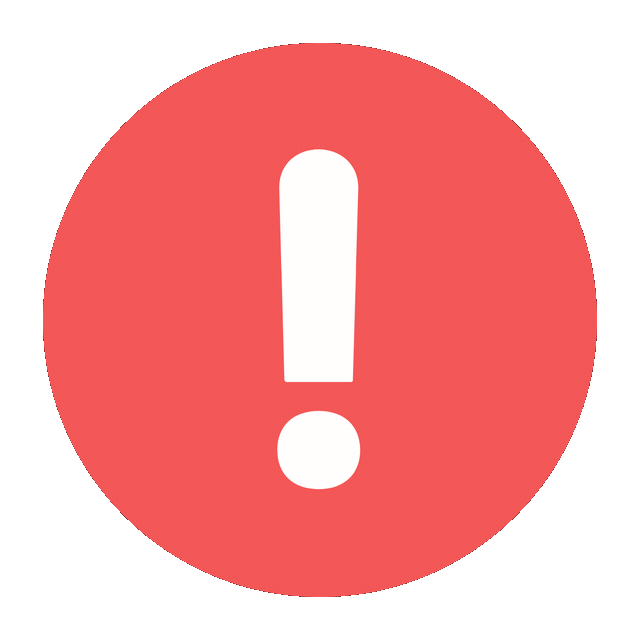Linking your WhatsApp account to another phone can be very useful, especially if you need to access your messages and contacts on multiple devices. Here’s a detailed step-by-step guide on how to do it, along with some considerations and tips to ensure a smooth process. This explanation will cover both the official method provided by WhatsApp as well as alternative ways that may be helpful.
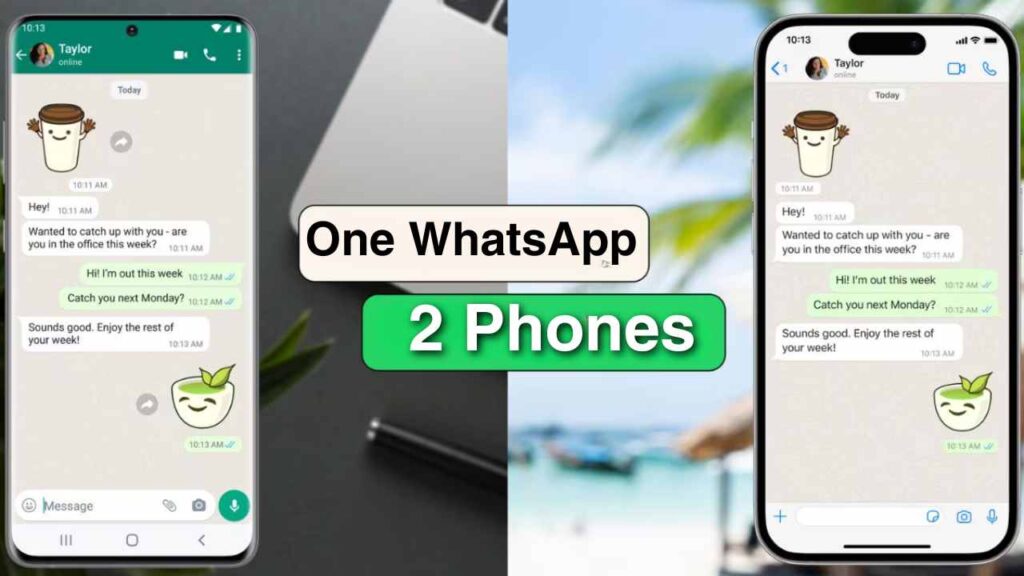
Official Method: Using WhatsApp Web or WhatsApp Desktop
Step 1: Install WhatsApp on the Primary Phone
First, ensure that WhatsApp is installed and set up on your primary phone. This is the phone where your WhatsApp account is originally registered with your phone number.
Step 2: Open WhatsApp on the Primary Phone
- Open WhatsApp.
- Tap on the three dots (menu) in the top right corner.
- Select “Linked Devices” or “WhatsApp Web.”
Step 3: Link a New Device
- Tap on “Link a Device.”
- Your phone will open a QR code scanner.
Step 4: Set Up WhatsApp Web or Desktop on the Secondary Device
- On your secondary device (it can be a phone, tablet, or computer), open a web browser and go to web.whatsapp.com or download and install the WhatsApp Desktop app.
- A QR code will appear on the screen.
Step 5: Scan the QR Code
- Use the QR code scanner on your primary phone to scan the QR code displayed on the secondary device.
- Once scanned, your WhatsApp account will be mirrored on the secondary device, and you’ll be able to access all your chats, contacts, and settings.
Using WhatsApp on Two Phones
While WhatsApp does not officially support using the same account on two phones simultaneously, there are a few workarounds you can try.
Method 1: WhatsApp Web on a Mobile Browser
- Open Browser on Secondary Phone:
- Open the browser on the secondary phone.
- Go to web.whatsapp.com.
- Switch to Desktop Mode:
- In the browser menu, select “Desktop site” to switch to the desktop version of the website.
- A QR code will appear, similar to the one you see on a desktop computer.
- Link Device:
- On your primary phone, follow the steps mentioned earlier to open WhatsApp and go to “Linked Devices.”
- Scan the QR code on the secondary phone with your primary phone.
- Use WhatsApp on Both Phones:
- Now, you can use WhatsApp on both phones. The secondary phone will act as a mirrored version of the primary one.
Method 2: WhatsApp Clone Apps
Some Android phones come with a feature that allows you to clone apps, including WhatsApp. This means you can have two instances of WhatsApp on the same device or across different devices. Here’s how you can do it:
- Install WhatsApp on Both Phones:
- Install WhatsApp on both phones if you haven’t already.
- Clone WhatsApp:
- On the phone that supports app cloning, go to the settings and look for the app clone/dual apps feature.
- Enable WhatsApp in the list of apps to clone.
- Register a Secondary Number:
- Open the cloned version of WhatsApp and register it with a secondary phone number. Unfortunately, you cannot register the same number on both instances.
Alternative Method: WhatsApp Business
If you are open to using WhatsApp Business instead of the regular WhatsApp Messenger, you can register the same number on WhatsApp Business on one phone and WhatsApp Messenger on another. Here’s how:
- Install WhatsApp Business:
- Install WhatsApp Business on one phone.
- Register Same Number:
- During the setup, register with the same phone number you use for WhatsApp Messenger.
- You will receive a verification code on your primary phone, which you will need to enter on WhatsApp Business.
- Use Both Apps:
- You can now use WhatsApp Messenger on one phone and WhatsApp Business on another. Note that this might not be an ideal solution as it splits your communication across two different apps.
Important Considerations and Tips
- Security and Privacy:
- Ensure that you are aware of the security implications of linking devices. If you no longer want to use WhatsApp Web or WhatsApp Desktop on a secondary device, always remember to log out from the linked devices to prevent unauthorized access.
- Internet Connection:
- Both the primary and secondary devices need to have an active internet connection for WhatsApp Web to function properly.
- Notifications:
- You may need to manage notifications on both devices to avoid duplicate notifications or missed messages.
- Updates:
- Keep WhatsApp updated on both devices to benefit from the latest features and security improvements.
- Data Usage:
- Be mindful of data usage, especially if you are using mobile data on both devices. WhatsApp Web and Desktop can consume significant data.
- Battery Consumption:
- Using WhatsApp on multiple devices can increase battery consumption, particularly on the primary device since it constantly needs to sync with the secondary device.
Troubleshooting Common Issues
- QR Code Not Scanning:
- Ensure that the camera on your primary phone is functioning properly and is not obstructed.
- Clean the camera lens and the screen displaying the QR code.
- Connection Issues:
- Check your internet connection on both devices. Sometimes, refreshing the page or reconnecting to the network can help.
- Logged Out Automatically:
- If you get logged out frequently, check for any security settings on your devices or ensure that the app is up to date.
Conclusion
Linking your WhatsApp to another phone can be done through official methods such as WhatsApp Web and WhatsApp Desktop, or through alternative methods like cloning apps or using WhatsApp Business. Each method has its own set of advantages and limitations. It is important to consider factors such as security, privacy, data usage, and battery consumption when deciding to use WhatsApp on multiple devices. By following the steps outlined above and taking into account the considerations and tips provided, you can efficiently manage your WhatsApp account across different devices.