Light Mobile Notifications: An In-Depth Exploration
In our fast-paced, digitally connected world, mobile notifications play a crucial role in helping users stay updated with important information. Whether it’s a new message, an app update, or a reminder about an event, notifications have become an essential tool for both users and app developers. Among the various types of notifications available on smartphones, one of the more subtle yet impactful types is the light mobile notification.
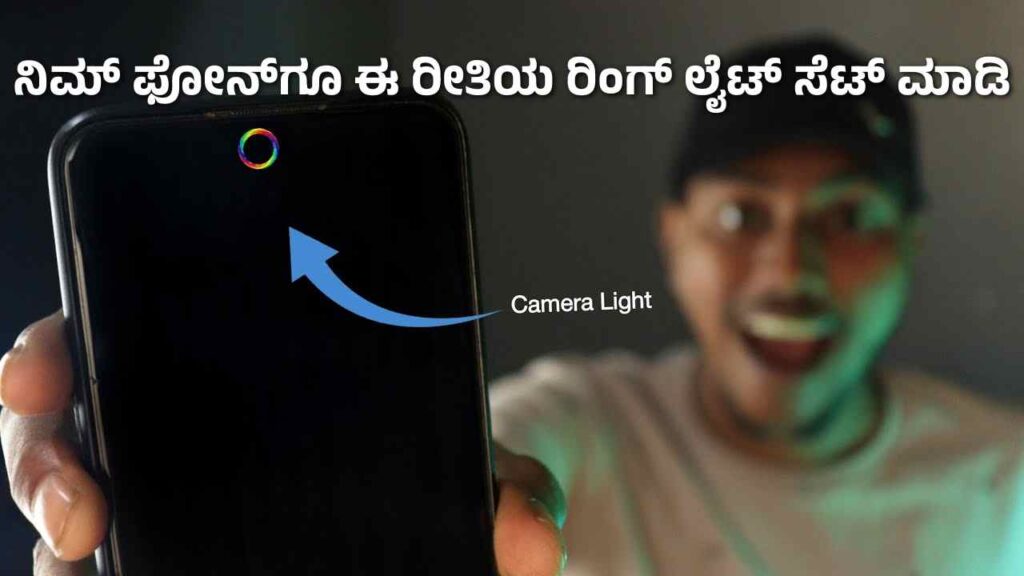
Light mobile notifications are a form of alert that use visual cues, usually through LED lights or screen illumination, to inform users about incoming notifications without producing sound or vibration. This article will dive deep into light mobile notifications, their importance, how they work, and the impact they have on user experience, along with best practices for app developers.
What Are Light Mobile Notifications?
Light mobile notifications refer to a method of notifying users via their mobile device’s LED lights or screen, rather than with audible alerts or vibrations. On many smartphones, especially Android devices, users can customize their notification settings to include an LED light flash or a screen glow when they receive messages or other updates. Some devices, like older Android phones, feature a multicolored notification LED, which can blink in different colors based on the type of alert.
The aim of light notifications is to provide a discreet yet effective way for users to know when they have an incoming alert without disturbing them with sound. This is especially useful in scenarios where sound-based alerts might be intrusive, such as during meetings, social events, or at night.
Light notifications are usually part of a broader notification ecosystem, working alongside sounds, vibrations, and on-screen notifications. However, they offer a more non-intrusive alternative that ensures users stay informed without causing any interruptions.
Types of Light Notifications
- LED Notifications:
- Many smartphones feature a notification LED that can blink in different colors. Each color might represent a specific type of notification, such as blue for messages, green for email, and red for low battery.
- LED notifications are extremely useful for users who want a quick glance at their device without unlocking the screen.
- LED lights are usually located at the top of the device and are highly energy-efficient, making them a practical solution for alerting users without draining much battery.
- Ambient Display Notifications:
- Newer smartphones, especially those with OLED screens, offer ambient display notifications. This involves the device’s screen lighting up with minimal information (such as the time or a notification icon) when there’s a new notification.
- The display might light up in grayscale or use very low brightness to conserve battery. This type of light notification is less about colorful LEDs and more about providing information at a glance with minimal disruption.
- Edge Lighting:
- Samsung and other smartphone manufacturers offer edge lighting as a form of light notification. This feature causes the edges of the screen to light up in different colors or patterns when there’s a new alert.
- Edge lighting is more aesthetically pleasing and serves as a visual cue, especially when the phone is placed face down.
The Importance of Light Mobile Notifications
- Discreet Notifications:
- One of the biggest advantages of light notifications is that they are subtle. Unlike sound alerts or vibrations, light notifications don’t draw unwanted attention or disturb the user in environments where silence is appreciated, such as in a library or during a meeting.
- This also helps prevent unnecessary interruptions while still ensuring the user is aware of any important updates or messages.
- Battery Efficiency:
- Compared to sound or vibration-based notifications, light notifications are generally more energy-efficient. Vibrations and sound alerts require more power, particularly when repeated over time.
- LED lights and ambient displays, on the other hand, use a fraction of the battery, making them an ideal option for users who prioritize battery life but still want to stay notified.
- Customization and Personalization:
- Many modern smartphones offer a high degree of customization for light notifications. Users can often choose which apps trigger a light alert, the color of the LED light (if available), and the behavior of the notification (e.g., whether the light blinks continuously or stops after a few seconds).
- This level of personalization allows users to tailor their notification experience to match their preferences, further enhancing their device’s usability.
- User-Friendly Experience:
- Light notifications create a user-friendly environment, allowing individuals to remain connected without feeling overwhelmed by constant alerts. Since these notifications are visual, users can control how and when they choose to engage with their phones, reducing screen time and improving overall user well-being.
- Reducing Notification Anxiety:
- In a world where we are constantly bombarded with digital notifications, sound alerts can cause anxiety and stress, often prompting us to check our phones more frequently than needed. Light notifications help alleviate this stress by offering a non-invasive, silent cue that can be checked at the user’s convenience.
How Do Light Notifications Work?
The functionality behind light notifications depends on both the hardware and software of the device.
- Hardware Integration:
- Light notifications require hardware such as an LED indicator or an OLED screen with ambient display capabilities. The LED can be programmed to flash when a specific type of notification is received, while an ambient display can briefly illuminate when new information arrives.
- Software and App Settings:
- The settings that control light notifications are typically found in the operating system’s notification settings. On Android devices, for example, users can go to “Settings” -> “Notifications” and choose which apps should trigger light notifications.
- For phones with LED indicators, users can often pick custom colors for different apps, while those with ambient displays can control what information appears when the screen lights up. Some apps, particularly messaging apps like WhatsApp or Facebook Messenger, offer their own built-in settings for customizing light notifications.
- Developer Considerations:
- App developers play a critical role in ensuring their notifications work seamlessly with light notification systems. Developers need to code their apps to support these features, ensuring that users can enable or disable light notifications based on their preferences.
- Compatibility Across Devices:
- While light notifications are widely supported on Android devices, their functionality may vary across manufacturers and models. Apple’s iPhones, for instance, do not feature a notification LED but do offer screen-based light notifications. iPhones also offer an accessibility option where the camera flash can blink for incoming alerts.
- Ensuring compatibility across different types of devices can sometimes be challenging for developers, requiring extensive testing.
Challenges and Considerations for Light Notifications
- Over-Reliance:
- While light notifications are effective, relying too heavily on them can cause users to miss important alerts, especially if they’re in a brightly lit environment where the LED or ambient display might be hard to see.
- Customization Fatigue:
- While customization options are generally considered a benefit, too many settings can overwhelm users. Not everyone wants to dive deep into their notification preferences, and some users may find it cumbersome to tweak every aspect of their light notifications.
- Hardware Limitations:
- Not all devices come equipped with an LED light or an OLED screen that supports ambient displays. This means that certain users might not have access to light notifications, even if they’re a desired feature.
- Battery Drain in Certain Conditions:
- Although light notifications are generally energy-efficient, they can still contribute to battery drain, especially in older devices or in cases where the screen lights up frequently. Users need to strike a balance between staying notified and preserving battery life.
Best Practices for Light Notifications
- Limit Notification Overload:
- Developers should aim to prevent notification overload by ensuring that only essential notifications trigger light alerts. Flooding the user with constant light notifications can be distracting and annoying.
- Customizability Without Complexity:
- While offering customization is key, developers should strive to keep it simple and intuitive. Avoid burying light notification settings under too many menus, and ensure users can easily understand how to enable or disable them.
- Contextual Sensitivity:
- It’s important to give users the option to customize light notifications based on context. For instance, some users may want light notifications during the day but not at night. Offering a “Do Not Disturb” option for light notifications is one way to respect user preferences.
Conclusion
Light mobile notifications are a subtle yet powerful tool that enhances the user experience by providing non-intrusive, visual cues for incoming alerts. By offering discreet notifications, improving battery efficiency, and providing a high degree of customization, they strike a balance between keeping users informed and reducing digital interruptions. For both developers and users, understanding and leveraging light notifications can significantly enhance the usability of mobile devices in our busy, always-connected world.
With the right approach, light notifications can be a game-changer in mobile communication, ensuring that users remain in the loop without being overwhelmed by constant alerts.
