Table of Contents
Understanding Mobile Notification Styles: A Comprehensive Guide
In today’s fast-paced digital world, mobile notifications have become an essential way to keep users informed, engaged, and connected with their apps, services, and devices. Whether you’re receiving alerts from your favorite social media platform, reminders for a meeting, or updates on your latest online purchase, mobile notifications serve as the primary communication channel between users and apps. However, not all notifications are created equally. Different mobile notification styles offer varying degrees of interaction, visibility, and customization, making them a powerful tool for app developers and users alike. This guide will delve into the various mobile notification styles, their purposes, best practices, and how they impact user experience.
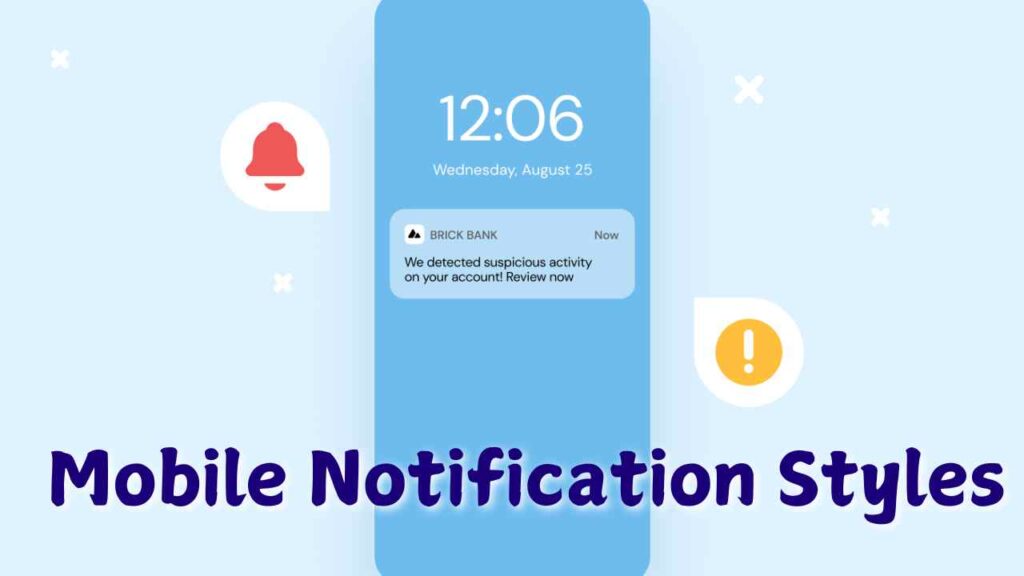
What Are Mobile Notifications?
Before diving into the different styles, it’s important to understand what mobile notifications are. Mobile notifications, also known as push notifications, are messages sent by apps or operating systems (OS) to users’ mobile devices. They appear on a device’s lock screen, home screen, or notification center, even when the user is not actively using the app. Notifications can serve various purposes, from providing important information to encouraging users to engage with an app.
Notifications can be classified into several categories, including informational, transactional, promotional, and system alerts. Each of these categories may require different notification styles depending on the user experience they aim to create.
Types of Mobile Notification Styles
Mobile notifications come in a variety of styles, each with its own unique presentation, interactivity, and level of disruption. Let’s explore some of the most common notification styles found on modern mobile devices:
1. Banner Notifications
Banner notifications are brief, unobtrusive alerts that appear at the top of a mobile screen. They typically display for a few seconds and disappear automatically unless interacted with by the user. Banner notifications are great for non-urgent messages, as they don’t disrupt the user’s activity but still provide essential information.
- Pros: Banner notifications are non-intrusive and allow users to continue using their device without being interrupted. They are ideal for apps that want to communicate updates or information without demanding immediate attention.
- Cons: Because they disappear quickly, users may miss banner notifications if they’re not actively looking at their device when the notification arrives.
- Best Use Cases: Social media updates, weather alerts, and low-priority app notifications.
2. Alert or Modal Notifications
Unlike banner notifications, alert or modal notifications are more intrusive. They appear in the center of the screen and typically require the user to take action before they can continue using the app or device. These notifications often come with two or more options, such as “Accept” or “Decline,” and are used for more urgent messages that need immediate attention.
- Pros: Because they require user interaction, alert notifications are highly effective for critical messages.
- Cons: They interrupt the user’s current activity, which can be frustrating if overused.
- Best Use Cases: Security alerts, app permissions, and urgent system updates.
3. Badge Notifications
Badge notifications are not visible on the screen itself but instead appear as small red or numbered icons on the app’s icon. They indicate that there is new content or an update within the app but do not interrupt the user with a pop-up or alert. This notification style encourages users to check the app at their convenience rather than being forced to engage with it immediately.
- Pros: Badge notifications are non-intrusive and serve as a subtle reminder for users to open an app.
- Cons: Since they don’t provide specific information without opening the app, users may ignore or overlook badge notifications.
- Best Use Cases: Messaging apps, email clients, and social media platforms.
4. Lock Screen Notifications
Lock screen notifications are one of the most commonly used notification styles. These notifications appear directly on a device’s lock screen, making them easily accessible without the user having to unlock their device. Lock screen notifications can be particularly useful for time-sensitive messages or updates that require immediate attention.
- Pros: Users can quickly view and interact with these notifications without unlocking their devices, making them highly convenient.
- Cons: Due to their visibility on the lock screen, privacy can be a concern, especially for sensitive information.
- Best Use Cases: SMS, messaging apps, or reminders for scheduled events.
5. Interactive Notifications
Interactive notifications allow users to take action directly from the notification itself, without opening the app. These actions might include replying to a message, liking a post, or marking an email as read. Interactive notifications provide a more efficient user experience, as they reduce the steps required to engage with the content.
- Pros: These notifications streamline user interactions and increase engagement by allowing users to perform tasks quickly.
- Cons: While convenient, these notifications can sometimes lead to accidental interactions if users are not careful.
- Best Use Cases: Messaging apps, email clients, and social media interactions.
6. Rich Media Notifications
Rich media notifications incorporate multimedia elements like images, GIFs, videos, or audio into the notification. This style of notification can be highly engaging and visually appealing, offering a more immersive experience for users. Rich media notifications are often used in promotional campaigns or content updates to capture the user’s attention.
- Pros: They provide a more engaging experience by incorporating multimedia elements that can drive higher interaction rates.
- Cons: These notifications can consume more data and battery life, and may not be supported by all devices or OS versions.
- Best Use Cases: Marketing campaigns, entertainment apps, and news apps.
7. Silent Notifications
Silent notifications are delivered to the device without making any sound, vibration, or visible alert. These notifications update the app or the system in the background and are often used for data synchronization or app management. They are typically used when the app needs to communicate with the server but doesn’t require user interaction.
- Pros: They provide seamless background updates without interrupting the user’s experience.
- Cons: Since users don’t see or hear these notifications, they may be unaware of important updates.
- Best Use Cases: Background app updates, data synchronization, and app health monitoring.
8. Grouped Notifications
Grouped notifications help manage clutter by consolidating multiple notifications from the same app into a single notification. Instead of showing numerous individual alerts, grouped notifications combine them into one expandable notification. This reduces clutter on the lock screen or notification center and allows users to manage their notifications more efficiently.
- Pros: They reduce notification overload and make it easier for users to manage multiple alerts from the same app.
- Cons: Users may overlook individual notifications if they don’t expand the group.
- Best Use Cases: Messaging apps, social media platforms, and news apps.
Best Practices for Mobile Notifications
Now that we’ve covered the different notification styles, let’s discuss some best practices for implementing mobile notifications effectively:
- Personalization: Notifications should be tailored to the user’s preferences and behavior. Personalizing notifications increases engagement and reduces the risk of users disabling notifications due to irrelevance.
- Timing: The timing of notifications is critical. Sending notifications at inappropriate times (e.g., during the night) can frustrate users and lead to app uninstalls.
- Frequency: Avoid overwhelming users with too many notifications. Notification overload can lead to users ignoring or disabling notifications altogether.
- Clarity: Notifications should be clear and concise, providing just enough information to prompt the user to take action without overwhelming them.
- Actionable Content: Whenever possible, include actions within the notification, such as replying to a message or dismissing a reminder. This streamlines user interaction and boosts engagement.
- Respect Privacy: Be mindful of the information displayed in notifications, especially on the lock screen. Sensitive information should be protected to respect the user’s privacy.
The Future of Mobile Notifications
As mobile technology continues to evolve, so too will the capabilities and styles of notifications. With advancements in artificial intelligence and machine learning, we can expect notifications to become more intelligent, offering even greater levels of personalization and automation. Additionally, wearable devices like smartwatches are changing how notifications are delivered, emphasizing the need for concise and actionable alerts.
Conclusion
Mobile notifications are a powerful tool for keeping users informed and engaged, but their effectiveness depends on the notification style used. From banners and alerts to interactive and rich media notifications, each style serves a different purpose and impacts user experience in unique ways. By understanding the strengths and weaknesses of each notification style, app developers can create more meaningful and engaging interactions with their users, while users themselves can enjoy a more tailored and streamlined experience.
