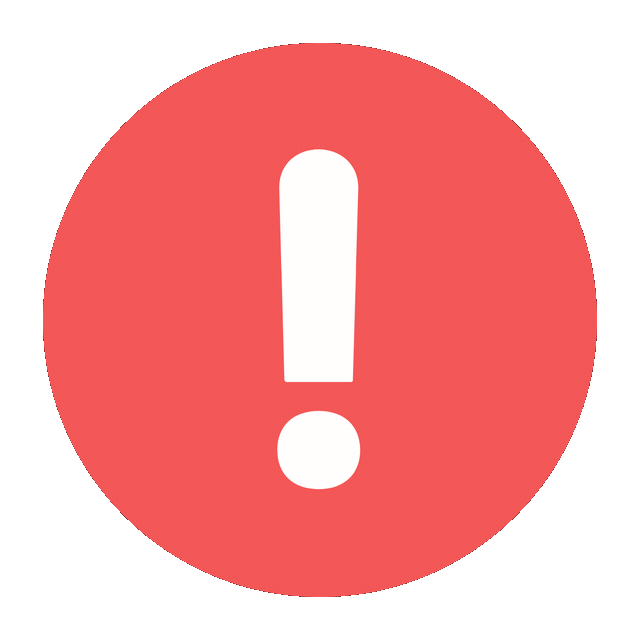Checking WhatsApp login details can be a critical part of managing your digital security and ensuring that your account is not being accessed by unauthorized parties. In this guide, I’ll explain in detail how you can monitor and manage your WhatsApp account to ensure its security. The steps include checking for active sessions, reviewing security settings, and taking appropriate actions if you notice suspicious activity.
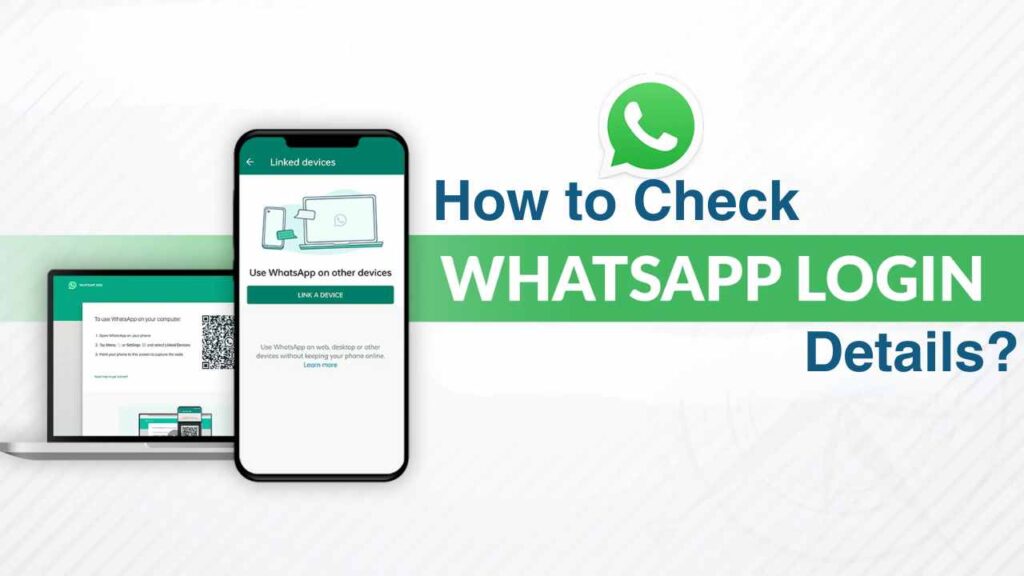
Understanding WhatsApp Security
WhatsApp uses end-to-end encryption, meaning that only you and the person you’re communicating with can read the messages. However, securing your account involves more than just relying on encryption. Regularly checking your login details and managing active sessions can prevent unauthorized access.
Methods to Check WhatsApp Login Details
1. WhatsApp Web and Desktop Active Sessions
One of the primary ways to check if your WhatsApp account is being accessed is through WhatsApp Web and Desktop. Here’s how you can check active sessions:
For Android Users:
- Open WhatsApp on your Android device.
- Tap on the three dots in the top-right corner to open the menu.
- Select “Linked Devices.”
- You will see a list of all devices currently logged into your WhatsApp account.
For iPhone Users:
- Open WhatsApp on your iPhone.
- Tap on “Settings” at the bottom right.
- Select “Linked Devices.”
- You will see a list of all devices currently logged into your WhatsApp account.
2. Checking for Unauthorized Devices
Once you access the list of linked devices, review each one. If you see any devices you don’t recognize, it’s crucial to log out of them immediately. Here’s how you can do it:
For Android and iPhone Users:
- In the “Linked Devices” section, tap on the device you want to log out.
- Select “Log Out.”
3. Using Two-Step Verification
Enabling two-step verification adds an extra layer of security to your WhatsApp account. Here’s how you can set it up:
For Android Users:
- Open WhatsApp.
- Tap on the three dots in the top-right corner and select “Settings.”
- Tap on “Account.”
- Select “Two-step verification.”
- Tap “Enable” and follow the prompts to set up a six-digit PIN.
For iPhone Users:
- Open WhatsApp.
- Tap on “Settings.”
- Tap on “Account.”
- Select “Two-step verification.”
- Tap “Enable” and follow the prompts to set up a six-digit PIN.
Identifying Suspicious Activity
In addition to checking linked devices and using two-step verification, you should also monitor for any unusual activity in your account:
- Unrecognized Messages and Calls: If you notice messages or calls that you did not initiate, it could indicate that someone else is using your account.
- Status Updates and Profile Changes: Changes in your status updates or profile picture that you did not make are also red flags.
- Contact Complaints: If your contacts receive messages from your account that you did not send, it is a strong indication of unauthorized access.
Responding to Unauthorized Access
If you suspect that your WhatsApp account has been compromised, take the following steps immediately:
1. Log Out of All Devices
- Use the steps mentioned above to log out of all linked devices.
2. Change Your Account Passwords
- Update your email password if your email is linked to your WhatsApp account.
- Ensure your phone’s password is strong and unique.
3. Reinstall WhatsApp
- Uninstall and reinstall WhatsApp from your app store. This will force log out any unauthorized users.
4. Notify Your Contacts
- Inform your contacts that your account may have been compromised. This will help prevent any misinformation or potential scams from spreading.
Preventive Measures
1. Regularly Update Your App
- Always ensure that you have the latest version of WhatsApp installed. Updates often include security patches that protect your account from new threats.
2. Avoid Public Wi-Fi
- Public Wi-Fi networks can be insecure and might be a gateway for hackers to access your account. Use a VPN if you need to connect to public Wi-Fi.
3. Be Cautious of Phishing Attempts
- Be wary of messages or emails asking for your personal information. WhatsApp will never ask for your password or verification codes.
WhatsApp Privacy Settings
Configuring your privacy settings correctly can help protect your account. Here’s how you can adjust them:
For Android and iPhone Users:
- Open WhatsApp.
- Go to “Settings.”
- Select “Account.”
- Tap on “Privacy.”
- Adjust settings for Last Seen, Profile Photo, About, Status, and Groups to control who can see your information.
Conclusion
Regularly checking your WhatsApp login details and managing your account’s security settings is essential to protect your privacy and prevent unauthorized access. By following the steps outlined above, you can ensure that your WhatsApp account remains secure and that you can take swift action if any suspicious activity is detected. Remember, digital security is an ongoing process, and staying vigilant is key to safeguarding your personal information.