As technology continues to evolve, smartphones have become an essential part of our daily lives. From entertainment to communication, mobile devices have brought unparalleled convenience. However, one common issue that many users face is mobile volume problems. Whether it’s a sudden drop in sound levels or no sound at all, volume issues can be frustrating. In this comprehensive guide, we will explore various solutions to help you resolve mobile volume problems and ensure your device delivers the best audio experience.
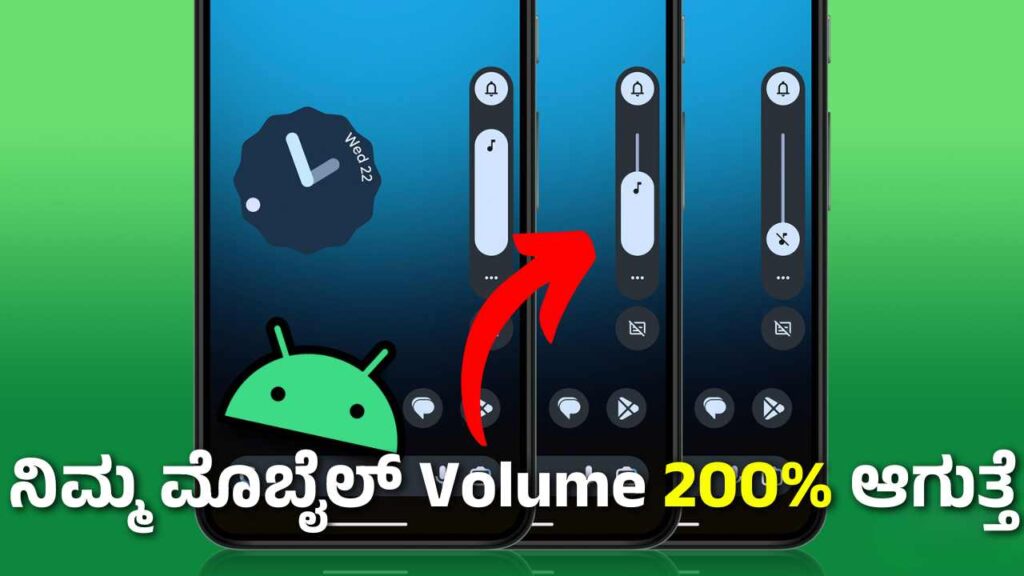
Why Does Mobile Volume Become a Problem?
Before diving into the solutions, it’s essential to understand the root causes of volume issues on mobile devices. The following are some of the most common reasons:
- Software glitches: Updates or errors in the operating system can cause unexpected volume issues.
- Dirty speakers: Dust and debris can accumulate on your mobile’s speaker grills, reducing sound quality.
- App conflicts: Certain apps may interfere with the phone’s volume settings.
- Hardware malfunction: In rare cases, a phone’s internal components may be damaged, resulting in volume issues.
Now that we understand the potential causes, let’s explore the solutions.
1. Restart Your Phone
A simple yet effective solution for many mobile problems is restarting the device. Restarting clears temporary system glitches that may interfere with the sound settings. Here’s how to do it:
- Press and hold the power button until the “power off” option appears.
- Select “Restart” or turn the phone off, wait for a few seconds, and turn it back on.
Once your phone has restarted, check if the volume issue has been resolved.
2. Check Volume Settings
It’s always worth checking your device’s volume settings to ensure they are properly configured. Here’s a step-by-step process for both Android and iOS devices:
For Android:
- Go to Settings.
- Scroll down to Sound.
- Check the Media, Ringtone, and Notification volume levels. Ensure they are not set to the lowest level or muted.
- Adjust the sliders to increase the volume.
For iOS:
- Open the Settings app.
- Tap on Sounds & Haptics.
- Adjust the Ringer and Alerts slider to a higher level.
- Make sure the Change with Buttons option is toggled on for easy volume control using the volume buttons.
3. Clean Your Speakers
If your phone’s speakers are dirty, sound can be muffled or significantly reduced. Cleaning them can greatly improve sound quality. Here’s how to clean the speakers safely:
- Turn off your phone.
- Use a soft brush or a small tool, such as a toothpick, to gently remove debris from the speaker grills.
- For more stubborn dirt, use a can of compressed air to blow out any dust particles.
- If your phone is water-resistant, you can also use a damp cloth to gently wipe the speaker area.
4. Test the Volume in Safe Mode
If an app is interfering with the phone’s volume, running your phone in safe mode can help diagnose the issue. Safe mode temporarily disables all third-party apps, allowing you to test whether the problem is related to a specific app.
For Android:
- Press and hold the power button until the power options appear.
- Tap and hold the “Power Off” option until the Safe Mode prompt appears.
- Select “OK” to restart your device in safe mode.
For iOS:
iOS doesn’t have a built-in safe mode, but you can still check for app conflicts by uninstalling or disabling recent apps to see if the volume issue is resolved.
Once in safe mode, try adjusting the volume. If the sound returns to normal, the issue may be caused by a third-party app, and you should uninstall or update the problematic app.
5. Update Your Software
Operating system bugs or outdated software can cause volume issues. To ensure your phone is running smoothly, regularly check for updates. Here’s how:
For Android:
- Go to Settings.
- Scroll down to Software Update or System Updates.
- If an update is available, tap Download and Install.
For iOS:
- Open the Settings app.
- Go to General.
- Select Software Update.
- If an update is available, follow the on-screen instructions to download and install it.
6. Disable Bluetooth or Disconnect External Devices
Sometimes, your mobile device may be connected to Bluetooth devices (such as speakers or headphones) that can affect the sound coming from the phone’s built-in speakers. To fix this:
- Turn off Bluetooth by swiping down the quick settings panel (Android) or accessing Control Center (iOS).
- Ensure there are no external audio devices connected.
- Try playing media again to see if the volume issue is resolved.
7. Reset All Settings
If none of the above methods work, resetting all settings on your device may help. This will not delete your data but will restore your system settings, which could fix the problem.
For Android:
- Go to Settings.
- Select System.
- Choose Reset options and tap Reset all settings.
For iOS:
- Open Settings.
- Go to General and scroll to Reset.
- Tap on Reset All Settings.
8. Seek Professional Help for Hardware Issues
If you’ve tried all the above solutions and are still experiencing problems, it might be due to a hardware issue. A damaged speaker or internal component could be the cause. In this case, it’s best to take your phone to an authorized repair center for a professional diagnosis and repair.
Conclusion
Mobile volume problems can be frustrating, but with the solutions we’ve outlined, you should be able to resolve most issues. By regularly cleaning your device, updating your software, and checking for app conflicts, you can ensure your smartphone delivers optimal audio performance.
